This dialog lets you install your Genstat license, or change your current license if you opened this dialog from the Manage Genstat License dialog. Your license can be either of the old FlexLM type or a new Reprise license. The Reprise license can be either a floating enterprise license or a fixed device license that will operate only on the current device. You will need an Internet connection to install a Reprise license.
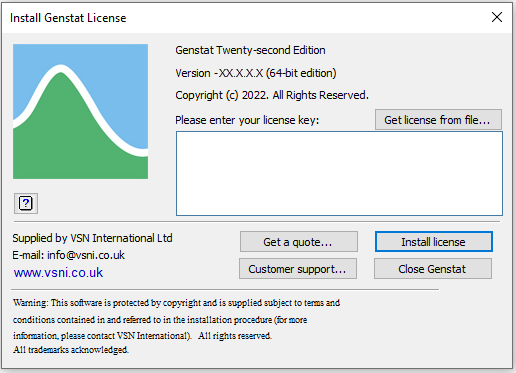
License key
This will be either a Reprise license key or FlexLM .lic file. The Reprise license key is normally a 16 letter alphanumeric code with 4 groups of 4 characters separated by hyphens e.g. ABCD-1234-WXYZ-S1T2; if you copy your Reprise license key from the customer support email to the clipboard and then launch Genstat, the key will be automatically pasted into the License key field when Genstat starts.
If you are using a FlexLM license, a FlexLM .lic file will have been sent to you from customer support and contains a line starting with “FEATURE Genstat VSN”.
- EITHER
Type or copy/paste a Reprise license key from your customer support email into the License key field.
OR
Type the location of the FlexLM file or click Get license from file and navigate to the file location. - Click Install license once the license key or file name has been entered.
Get license from file
Use this to enter the FlexLM license key from a file. The file will have the extension .lic and have been sent by customer support. The selected file name will be placed in the License key field.
- Click Get license from file then navigate to the location of the genstat.lic file and click Open.
- Click Install license to install the license key.
Install license
Use this to install the Reprise or FlexLM license.
You can use the Manage Genstat License opened from the Help | Manage License menu to view the license details and to take a Reprise floating license off or on line. Taking a floating license offline takes it from the available pool of licenses under your contract, so it won’t be available to others in your organization, but the start up of Genstat will be faster and it can be used without an Internet connection. If the installation of the license succeeds, you will get a prompt stating this. If the installation is not successful a dialog showing the error will be displayed and this dialog will remain open for you to correct the license key, get help from customer support, or to close Genstat.
Get a quote
Opens a web page so that you can contact customer support for a quote to license Genstat.
Customer support
Opens a web page so that you can contact customer support for any license queries.
Close Genstat
Closes Genstat without installing a license. If you are changing a license, you will be prompted to restore your old license. Genstat will close down if you do not have a valid license installed.