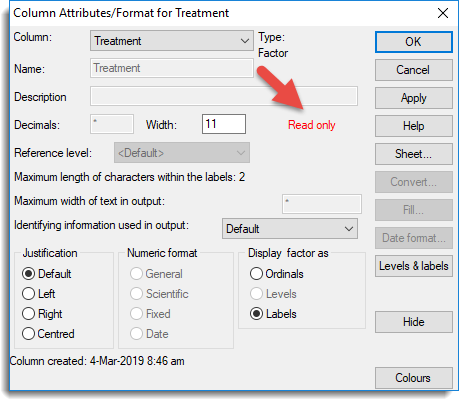You can prevent yourself or other users from changing the data in a spreadsheet by protecting individual columns or the entire spreadsheet. This action can easily be undone so that cells can be edited again.
When a column is protected you can still apply restrictions and sorting (reordering). However, when an entire spreadsheet is protected you cannot perform any actions on the data.
- From the menu select Spread | Column | Protection.
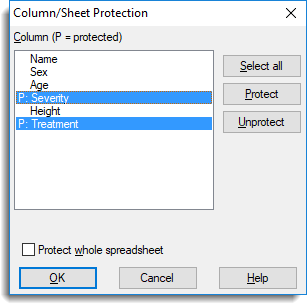
Any column that is already protected will be prefixed by :P.
- To protect a column double-click it, or select the column and click Protect.
You can select multiple columns by holding down Ctrl while clicking with the mouse, then click Protect. - To protect the entire spreadsheet select the tickbox at the bottom left of the dialog.
To unprotect your selections repeat the above process but choose Unprotect.
Protected columns will have half the column name coloured blue.
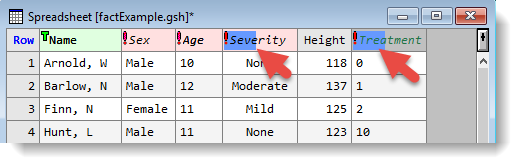
If you display a column’s attributes (Spread | Column | Attributes/Format) some of the fields will be greyed out, indicating that you cannot change them, and Read only is displayed.