Removing a single bookmark
- Place the cursor into the bookmarked cell then from the menu select Edit | Bookmark | Toggle.
OR
Press Alt+A.
Removing all bookmarks from a spreadsheet
- From the menu select Edit | Bookmark | Clear All.
Creating a list of bookmarks for removal
You can display a list of the bookmarks in all of your currently open spreadsheets and delete those you no longer require.
- From the menu select Edit | Bookmark | Display.
The Display Bookmarks dialog shows the row and column numbers of each bookmark in the order they were created.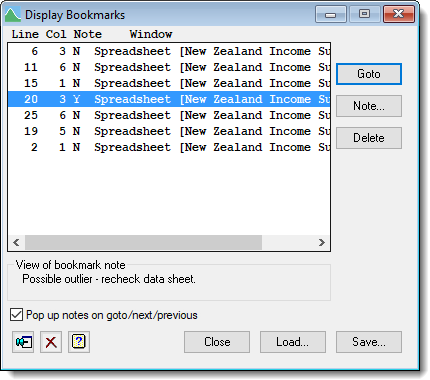
If the bookmarks have notes attached to them, clicking a bookmark will display its note in the View of bookmark note section. This can help you identify the correct bookmarks to remove.
- Select a bookmark then click Delete. Repeat to remove other bookmarks.