When you save a bookmarked spreadsheet, all your bookmarks will automatically be saved to the spreadsheet unless you clear them before saving.
Your bookmarks and notes are visible to other users, for example, when you’re viewing a shared file on a network. Each user can save their own bookmarks to a bookmark file, rather than saving them to the source file. This enables multiple users to collaborate on one spreadsheet with each user keeping their annotations separate. When you next open the shared spreadsheet you can load your bookmarks back into the file.
- From the menu select Edit | Bookmark | Display.
This dialog displays a listing of all bookmarks across all your open spreadsheets. Close any other spreadsheets so that only the file containing the bookmarks you want to save is open.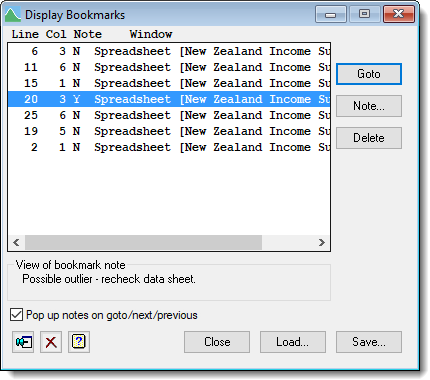
- Click Save then either accept the default filename or type another one.
- Click Close on the Display Bookmarks dialog.
- You can now clear all bookmarks from the spreadsheet by selecting Edit | Bookmark | Clear All.
When you next open the spreadsheet you can reload your set of bookmarks. - To do this, with your spreadsheet displayed select Edit | Bookmark | Load Saved.
- Navigate to your saved bookmark file and click Open.
You can also open a bookmark file directly and launch Genstat at the same time by navigating to your bookmark file and double-clicking it.
| Goto | Jumps to the selected bookmark. You can double-click the bookmark to achieve the same result. |
| Note | Opens the note attached to this bookmark or lets you create a note if there isn’t one. |
| Delete | Deletes the selected bookmark. |
| Pop up notes on goto/next/previous | Causes any note attached to a bookmarked cell to pop up if you move to it using the Goto, Next or Previous options from the menu or shortcut keys. |
| Close | Close the dialog. |
| Load | Load a previously saved bookmark file. |
| Save | Saves the bookmarks in this spreadsheet to a file so you can reuse them. |