Select menu: Stats | Mixed Models (REML) | Automatic Analyses | Incomplete-Block Design
This provides facilities for the automatic analysis of an incomplete-block design, using the method of residual maximum likelihood (REML), which is also sometimes called restricted maximum likelihood. The data should be supplied in a single variate with factors to specify the replicates and blocks. Optionally other factors can be provided to specify the rows and columns (if the data is in a rectangular grid), and plots within the experiment.
If the rows and columns are not equally spaced or a linear trend is being estimated, then row and column coordinates can be provided to use correlation models that take into account unequal spacing, or to allow the linear trends to be estimated across the whole trial. The row and column factors and coordinates are specified in the Options dialog.
- After you have imported your data, from the menu select
Stats | Mixed Models (REML) | Automatic Analyses | Incomplete-Block Design.
OR
Stats | Spatial Analysis | Automatic Analysis of Incomplete-Block Design - Fill in the fields as required then click Run.
You can set additional Options then after running, you can save the results by clicking Save.
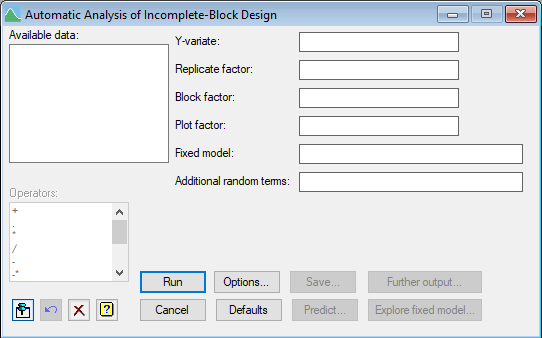
Available data
This lists data structures appropriate to the current input field. The contents will change as you move from one field to the next. Double-click on a name to copy it to the current input field or type the name.
The procedure VABLOCKDESIGN is used for the automatic selection of random and spatial correlation models, and provides more details about how this is done.
Y-variate
Specifies a variate containing the data values.
Replicate factor
An optional factor specifying the replicates in the trial.
Block factor
A factor specifying the blocks in the trial.
Plot factor
An optional factor specifying the plots in the trial.
Fixed model
The fixed model terms describe imposed treatment factors and covariates for which the effect of specified levels or values are of interest. The fixed model is described using a formula, which can combine main effects and interactions of factors and also covariates.
Additional random terms
The random model is generally used to describe those factors for which the values present in an experiment can be considered drawn from some large homogeneous population. This specifies terms extra to the spatial layout defined by the replicates, rows and columns. The additional terms are described using a formula, which can combine main effects and interactions of factors and also covariates.
Operators
This provides a quick way of entering operators in the fixed and random model formulas. Double-click on the required symbol to copy it to the current input field. You can also type in operators directly. See model formula for a description of each.
Action buttons
| Run | Run the analysis. |
| Cancel | Close the dialog without further changes. |
| Options | Opens a dialog where additional options and settings can be specified for the analysis. |
| Defaults | Reset optionsto the default settings. Clicking the right mouse on this button produces a shortcut menu where you can choose to set the options using the currently stored defaults or the Genstat default settings. |
| Save | Opens a dialog where you can save results from the analysis. |
| Predict | Allows you form predictions based on the current model. |
| Further output | Opens a dialog for specifying further output from the analysis and displaying residual and means plots. |
| Explore fixed model | Opens a dialog for exploring the fixed model exploring the fixed model from the analysis. This allows you to try different subsets of the fixed model to see which terms are important. |
Action Icons
| Pin | Controls whether to keep the dialog open when you click Run. When the pin is down |
|
| Restore | Restore names into edit fields and default settings. | |
| Clear | Clear all fields and list boxes. | |
| Help | Open the Help topic for this dialog. |
See also
- Options for specifying output options.
- Further Output for additional output after fitting a model.
- Save for saving the results from the analysis.
- Predict for forming and plotting predictions.
- Explore fixed model dialog for exploring which terms are important in the fixed model.
- Automatic Analysis of Row-Column Design menu.
- Automatic Analysis of Series of Trials menu.
- VABLOCKDESIGN procedure for automatically fitting the incomplete-block model using command mode.