Select menu: Tools | Options (Audit Trail Tab)
This menu contains a number of options controlling the display and recording of Genstat commands.
- From the menu select Tools | Options then select the Audit Trail tab.
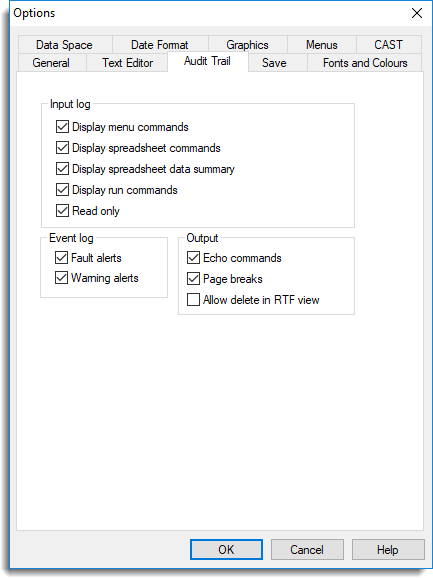
Input log
These options control which Genstat commands are copied to the Input log. This includes commands generated by menus and spreadsheet functions. You can also choose to keep a log of all commands submitted via the Run menu. You can disable these functions if you do not use Genstat commands to run your own analyses.
| Display menu commands | Syntax generated when running an analysis from a menu will be copied to the Input log |
| Display spreadsheet commands | Syntax generated when manipulating data within a spreadsheet will be copied to the Input log |
| Display spreadsheet data summary | Syntax generated when updating data to Genstat from a spreadsheet will be copied to the Input log |
| Display run commands | Syntax generated when running an analysis from a text window will be copied to the Input log |
| Read only | When selected the Input log is set to read only preventing any editing |
Event log
Controls whether fault and warning messages from Genstat generate a pop-up alert message. The message text will still be written to the Output window and Event log. The SET directive can be used in command mode to disable fault or warning messages in the output from Genstat.
| Fault alerts | When selected any fault messages will produce a pop-up alert message |
| Warning alerts | When selected any warning messages will produce a pop-up alert message |
Output
Controls how output is displayed within the Output window.
| Echo commands | Displays the Genstat commands used to generate the output in the Output window. |
| Page breaks | When selected page breaks are included in the output to indicate a new page when sending the output to a printer. |
| Allow delete in RTF view | When the output is displayed using Rich Text Format (RTF) the text is read-only. However, you can select this item to allow text to be deleted from the output. |
See also
- Setting options
- Setting spreadsheet options