When reading in data from a foreign spreadsheet source (Excel/Quattro/Lotus) or from the clipboard, having the option Suggest filling in missing factors set on the Tools | Spreadsheet Options | Conversions tab will bring up this dialog if any of the factor columns have a number of missing values.
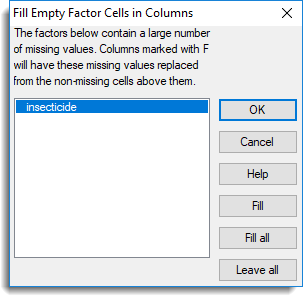
Column list
The columns marked with a leading F will have their missing values replaced from the last non-missing value above the cell. To specify which columns are to filled, double click the column names, and F is placed at the start of the column’s name.
Fill/Leave
Alternatively, columns can be selected for conversion to a factor by clicking on them, and then clicking the Fill button. They can be deselected by clicking the Leave button.
Fill all
Select all the columns to be filled.
Leave all
Select all the columns to be left in their initial state, i.e. don’t fill any columns.
See also
Understanding Factors within a Spreadsheet
Spreadsheet Factor Menu
Spreadsheet Options
Spreadsheet Column Fill