This menu allows you to play the classic game of chance, Fruit Machine.
- From the menu select Data | Games | Fruit machine.
When you pull a level the reels rotate randomly, and if three symbols match you win. After a pull, you may repeat a random pull for all reels, or you can select just one reel (if you have two symbols lining up already), or nudge one or two reels downward one position to force a winning line. You can control the images used on the reels (Fruits or Cards), and the parameters of the game using the options below.

Symbols to use on reels
Specifies the symbols to use on the reels.
| Fruits | Fruits (Apple, Banana, Cherry, Grape, Kiwi, Lemon, Orange, Peach, Pear, Pineapple, Strawberry, Tomato, Melon) |
| Cards | Playing cards (Ace, 2…10, Jack, Queen, King) |
Credit
Specify the amount of credit to start with or to add to a continued game. Each pull or nudge costs one credit. Wins are added to your credit. The remaining credit is shown on the graph and on the Pull or Nudge dialog.
Maximum number of pulls
Lets you specify the maximum number of pulls to avoid you wasting too much time on this game.
Randomization seed
Specifies the seed for the random number generator used to spin the wheels; default 0 continues from the previous generation or (if none) initializes the seed automatically. Setting this to a positive number will give the same spins on each run.
Payment for a win
If this is a scalar or single number, this gives the payment for all winning lines. This can also be a variate or list of 13 numbers (space or comma separated) that gives the payment for a win with the 13 symbols. For example, if you choose Fruits and wanted cherries to give a jackpot of 20, then 5,5,20,5,5,5,5,5,5,5,5,5,5,5,5 would give this. For Cards 10,5,5,5,5,5,5,5,5,5,5,10,10,10 would give a pay out of 10 for face cards (Ace, Jack, Queen and King) and 5 otherwise. The usual Genstat continuation notation … and multipliers, n(), can be used in the list, e.g. 2(5),20,10(5) for the cherries jackpot above.
Number of fruits/cards
If this is a scalar or single number (N between 4 and 13) this gives the number of symbols used on the reel. For Fruits, this takes the first N fruits and for Cards it drops the cards 2…10 in order to get the given number of cards. This can also be a variate or list of 13 numbers (space or comma separated) that gives the number of times each fruit or card appears on the reels. For example, 2,2,1,1,1,1,1,1,0,0,0,0,0 (or 2(2),6(1),5(0)) doubles the number of apples and bananas and drops the last 5 fruits on the reels.
Display
This controls what information is displayed in the Output window.
| Summary | A summary, giving the number of pulls, wins and losses and the credit remaining, at the end of each game. |
| Lines | The lines displayed in each successive play. |
| Reels | The contents of the reels as setup at the beginning of play. |
| Transcript | A transcript of the information appearing in each pop-up, and the actions taken. |
Play
When starting a new game information dialog is first given using the QDIALOG directive for the server. At any point you can click Exit to stop the game.
- Change options as desired then click Run to begin the game.

- Click OK to display the starting reels in the Graphics Viewer.

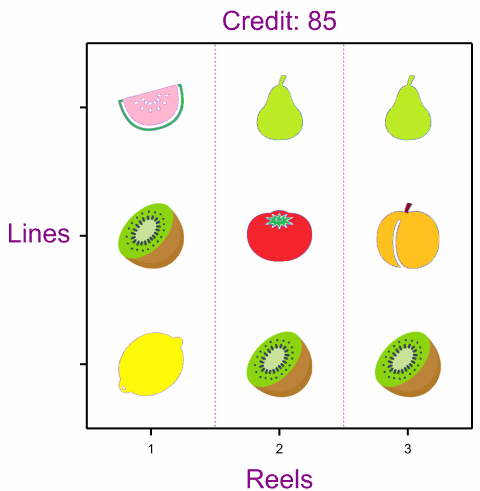
- On the Pull or Nudge dialog click OK to spin all three reels
OR
Click Nudge to select one or more reels to move down one line
OR
Click Pull all reels to select one or more reels to move
In the above image, you can Nudge the kiwifruit in reel 1 down one position to make a winning row of three kiwifruits at the bottom. (Nudge always moves reels downards.)

Selecting either Nudge or Pull some reels displays the dialog below, which lets you select which reels to move. De-selecting a reel will hold it in place while moving your selected reels.
- After selecting one or more reels to move click OK. (Below I have selected Reel 1)

Nudging Reel 1 creates a winning combination of three in a row.
| Before Nudge | After Nudge – win! |
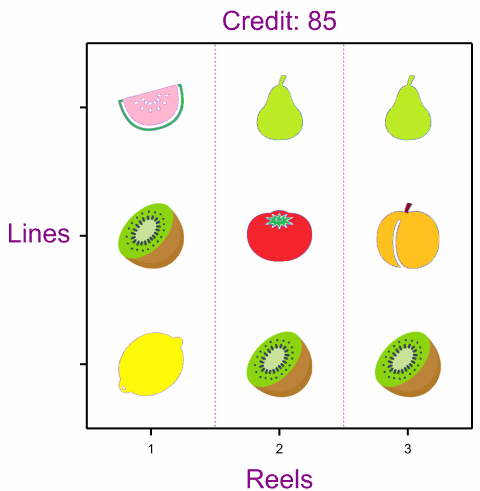 |
 |
(Note: you cannot make successive nudges or selected pulls. After a nudge or selected pull, the next dialog will only offer the options to pull or quit.)
Action Icons
| Pin | Controls whether to keep the dialog open when you click Run. When the pin is up |
|
| Clear | Clear all fields and list boxes. | |
| Help | Open the Help topic for this dialog. |
See also
- Play Bingo menu.
- Play Noughts and Crosses menu.
- Play Life menu.
- Data Menu menu
- FRUITMACHINE procedure.
- QDIALOG directive.
- %FLUSH directive.