- To open this menu select Help | Manage License.
This dialog lets you view details of your Genstat license. Also, if you have a floating Reprise license, you can manage its online/offline status. The dialog shows the details of the version of Genstat and its license. The license can be either of the old FlexLM type or a new Reprise license. The Reprise license can be either a floating enterprise license or a fixed device license that will operate only on the current PC.
You can take a floating license offline for a period of up to 30 days. You then do not need an internet connection to use Genstat, but the license will be unavailable for other users. However, you can restore an offline license to an online status, so that other users can use it.
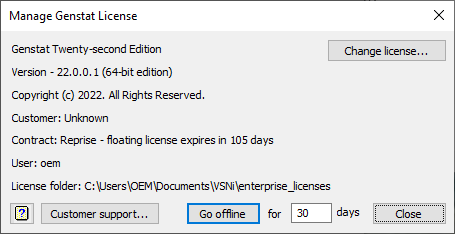
Customer support
Opens a web page so that you can contact customer support for any license queries.
Go online
If you have a floating license and it is currently offline, clicking this button will set it back to an online status. After you close Genstat it will then be available for other users. You need to have an internet connection to restore an offline license to an online status. This button is not available if you have a FlexLM or fixed Reprise license.
Go offline
If you have a floating license and it is currently online, clicking this button will set it to be offline for the specified number of days (between 1 and 30). The license will then be fixed to your PC for this period, and will be unavailable for other users. You can reset the license to an online status at any point during this period. At the end of the period, the license will automatically revert to an online status (even if you do not have an internet connection). Genstat will normally start more quickly with an offline license, as it does not need to check the availability of the license over the internet. This button is not available if you have a FlexLM or fixed Reprise license.
Change license
Closes the current dialog and opens the Install Genstat License to install a new license replacing the current license. You do not need to do this if your license has expired, as you need to contact Customer support to add another year’s support to your current license. This will only need to be done if you are changing from a FlexLM to a Reprise license, installing a new FlexLM license or changing your Reprise customer contract.
Close
Closes the dialog without making any further changes to the license settings.