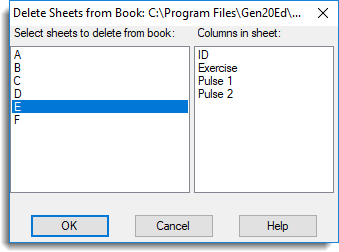A workbook can contain up to 2000 sheets with each sheet being independent of the others. This allows you to have different spreadsheet types (vector, matrix, etc) within the same workbook, and each sheet can be a different size.
Adding a spreadsheet
- To create a blank spreadsheet, from the menu select Spread | Book | Add Sheet.
OR
Spread | Insert | Blank Sheet.
(If the book already contains more than one sheet you can right-click a tab and select Add Sheet.) - Select the type of spreadsheet to create.
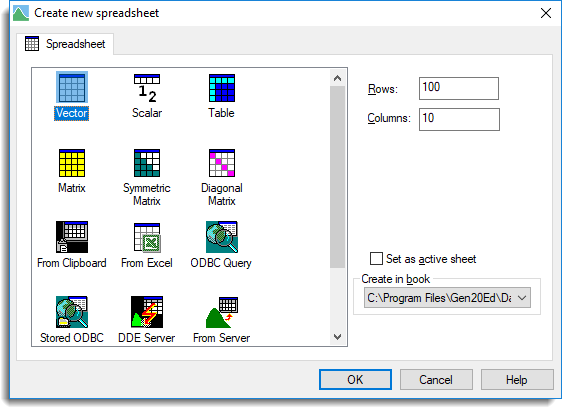
- Set the number of Rows and Columns and set other options as required.
- From the Create in Book dropdown list, select the name of the book you want to add the spreadsheet to then click OK.
When a new sheet is added to a book, it is given a name by default: for example, Sheet1 for the first sheet, Sheet2 for the second sheet, and so on. You can rename a spreadsheet by double-clicking its tab.
Deleting a spreadsheet
Delete a single spreadsheet
- From the menu select Spread | Delete | Current Sheet then click Yes when prompted.
Delete multiple spreadsheets
- From the menu select Spread | Book | Delete Sheet.
- Hold down the Ctrl key and click the sheets you want to remove then click OK.
(The Columns in sheet list is for information only.)