Select menu: Data | Load | ASCII file
You can load data directly into Genstat from ASCII format files that follow a standard layout, as follows:
- The data must be arranged in columns
- The maximum number of characters in each row is 200
- There must be the same number of columns in each row
- The data may be preceded by a line giving the names of the columns
- The data can be numbers or strings. Strings containing spaces or other separators must be enclosed in single quotes (‘).
- Numerical data will be stored as variates, and strings will be stored in texts. Data can also be grouped automatically, to form factors.
- From the menu select Data | Load | ASCII file.
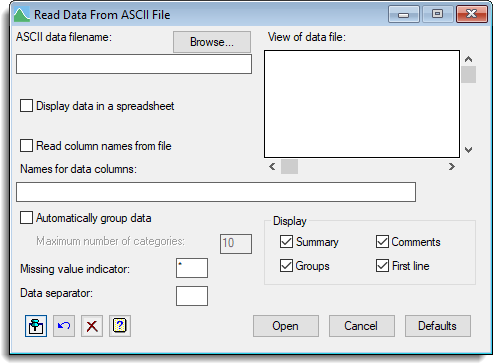
You can start the file with comments describing the data. Comments should be enclosed by double quotes (“) and the opening quote must be at the very beginning of the line. An example ASCII data file illustrates how a data file can be arranged.
ASCII data filename
Specifies the name of the data file. You can browse for a filename by clicking the Browse button.
View of data file
Provides a preview of the contents of the file.
Display data in a spreadsheet
When selected, the data will first be loaded into Genstat, then a new spreadsheet will open containing the data read from the file.
Read column names from file
Select this option if the column names are included at the head of the data file.
Names for data columns
If the data file does not contain the names of the columns you should specify them in this input field. Type a list of names separated by spaces or commas. The number of names should be the same as the number of columns, or the data may not be read in correctly (the data are read in parallel, as described in the FILEREAD procedure).
Automatically group data
When selected, columns that contain fewer distinct values than specified in the Maximum number of categories field will be automatically converted into factors, with levels or labels created as appropriate.
Maximum number of categories
Specifies the maximum number of categories to use when automatically forming factors from the data.
Missing value indicator
Specifies the character used to indicate missing data values. Values that begin with this character will be read in as ‘missing’. For example, if ‘-‘ is the missing value indicator, any negative numbers will be stored as missing value.
Data separator
Specifies the character used to separate data values in the file, for example a comma (,). White space (spaces, tabs, etc.) can always be used in addition to the specified data separator.
Display
Specifies information to be displayed when loading data from the file. Items that are selected will be printed out in the Output window and should be examined carefully to ensure that the data has been read correctly.
Action Icons
| Pin | Controls whether to keep the dialog open when you click Run. When the pin is down |
|
| Restore | Restore names into edit fields and default settings. | |
| Clear | Clear all fields and list boxes. | |
| Help | Open the Help topic for this dialog. |