There are many dialogs in Genstat that open the Colour Palette dialog, which lets you select colours to customize your output or Genstat environment.
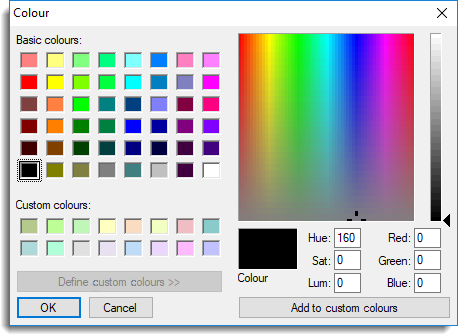
Select a pre-defined colour
- Click a coloured square then click OK.
This will close the colour palette and return you to the previous dialog you were working with.
Select your own colour
- Enter values into the number fields.
OR
Click the large, multi-coloured square then use the slider bar on the right to change the hue. - Click Add to custom colours. Your colour will appear in the Custom colours section on the bottom left.
- Click your custom colour square then click OK to apply it and close the colour palette dialog.