Columns can be moved to other spreadsheets using the menu options or manually moved by dragging and dropping them onto another spreadsheet.
Move columns using the menu
The Get/Move dialog accessed by selecting Spread | Column | Get /Move from the menu can be used to move or copy columns to a spreadsheet.
Drag and drop
- To drag and drop columns into another sheet click a column title to select it (to multi-select columns hold the Ctrl key as you click the column titles).
- Hold down the mouse button as you drag the cursor over the spreadsheet that you wish to drop the columns into then release the mouse button.
Note that when the cursor is over a spreadsheet it will change to show a plus indicating that you can drop the columns into the spreadsheet. When the cursor for columns being dragged is not over a spreadsheet it will change to show a split icon and any columns dropped at this point will be opened within a new spreadsheet. With multi-paged books, if the columns are dropped on a tab of another sheet, they will be moved to that tab. Note that when columns are dragged to another sheet they must match the length of the columns within the new spreadsheet. If all the columns are dragged from a spreadsheet then that spreadsheet will be closed after the columns have been moved. When columns are dropped they are inserted into the new spreadsheet immediately after the active column (i.e. the column containing the cursor). The drag and drop facilities are available for vector, scalar and rectangular matrix spreadsheets.
Example 1
The following example shows a column (Gender) being selected in a spreadsheet (Health1.gsh), and then dragged onto a new spreadsheet (Health2.gsh). The current column within the second sheet (Health2.gsh) is the first column (ID), so the dropped column (Gender) is positioned immediately after this column.
Selecting the column called Gender within the first spreadsheet.
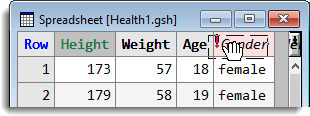
Dragging the mouse over the new spreadsheet.
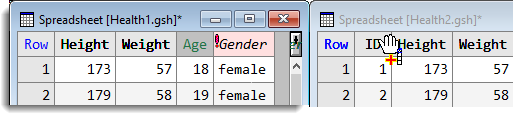
The column (Gender) added to the new spreadsheet (Health2.gsh).
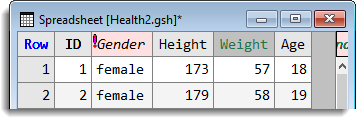
Example 2
The following example shows a column being selected, and dragged off the spreadsheet, so that it is placed into a new spreadsheet.
The column Gender is selected and then dragged off the sheet.
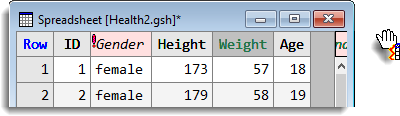
A new spreadsheet is opened containing the column Gender.
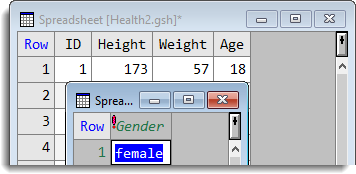
Example 3
The following example shows a column being selected, and dragged onto the tab of another sheet within the same multi-page book.
The column Gender is selected in Sheet1 and then dragged onto the tab for Sheet2.
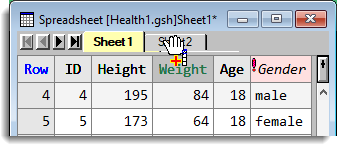
The column (Gender) is added to Sheet2.
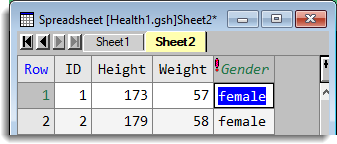
See also
- Duplicate Column dialog for duplicating spreadsheet columns
- Spreadsheet Column Menu