Select menu: Spread | Column | Get/Move
This dialog allows columns to be moved or copied between open spreadsheets. The columns are inserted into the spreadsheet that was active when this dialog was opened.
- Display the column you want to insert columns into then from the menu select Spread | Column | Get/Move.
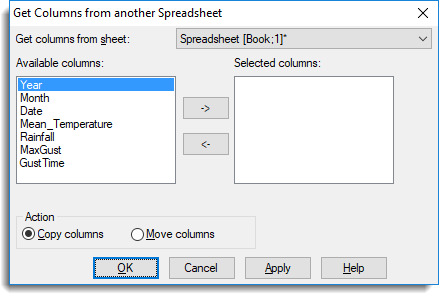
Get columns from sheet
This dropdown list gives the other currently open spreadsheets whose columns are compatible with the current spreadsheet (i.e. they have same number of rows).
Available columns
This lists the columns in the currently selected spreadsheet. Double clicking columns in this list adds them to the Selected columns list. Using the Ctrl or Shift keyboard key with the mouse allows the selection of multiple columns.
Selected columns
This lists columns to be inserted into the spreadsheet. Double clicking columns in this list removes them from this list. Using the Ctrl or Shift keyboard key with the mouse allows the selection of multiple columns to be removed. The ![]() button places the selected Available columns into the Selected column list. The
button places the selected Available columns into the Selected column list. The ![]() removes your column selections from the current list.
removes your column selections from the current list.
Action
This controls the action to be performed on the selected columns.
| Copy columns | Copies the selected columns into the current spreadsheet. |
| Move columns | Copy the selected columns into the current spreadsheet deleting the original columns from the other spreadsheet. |
Action buttons
| OK | Copy or move the columns and close the dialog. |
| Cancel | Close the dialog without making any changes. |
| Apply | Copy or move the columns and leave the dialog open. |