You can create a new spreadsheet using existing data structures in the Genstat server. All data structures currently in the Genstat server will be visible in the Data View on the left side. If the Data View is not visible click the Data tab at the bottom left of the screen.
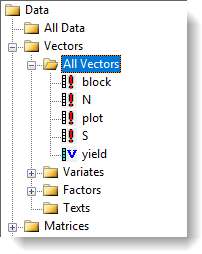
- Select Spread | New | Data in Genstat.
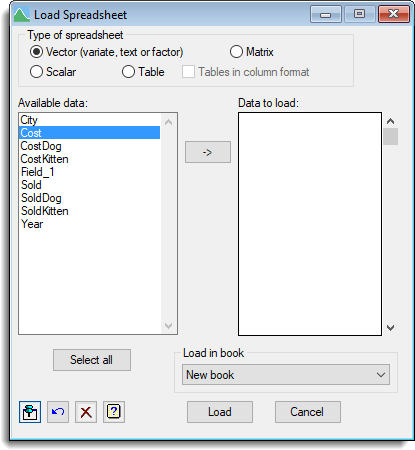
- Select the type of spreadsheet to create.
- Data that is incompatible with your selection will be removed from the Available data field.
- If you select Tables in column format, tables with two or more margins will be added to a spreadsheet within a single column, otherwise if a table has more than two classifying factors the tables will be added as new sheets. If the tables being added do not match then they will be placed in different sheets. This option does not apply to tables with one dimension.
- Move columns from Available data into Data to load by double-clicking them. You can select multiple items by holding down Ctrl while clicking with the mouse, then click
 to move them all across in one action.
to move them all across in one action. - Click Load to create a new spreadsheet.