Select menu: Tools | Options (Data Space Tab)
The Data Space tab specifies the initial amounts of memory allocated to the Genstat server for storing data of various types. Reals are used for storing numeric data, such as variates or tables. Integers are used for storing factors and some internal system information. Characters are used for storing textual data, such as strings and factor labels. The data allocation for each type is specified in blocks of 32768 values. Real data values occupy 8 bytes, integers 4 bytes, and characters 1 byte, thus the memory consumed by 1 block varies for each type as follows:
| Real | 8 bytes per value, or 256k bytes per block |
| Integer | 4 bytes per value, or 128k bytes per block |
| Character | 1 bytes per value, or 32k bytes per block |
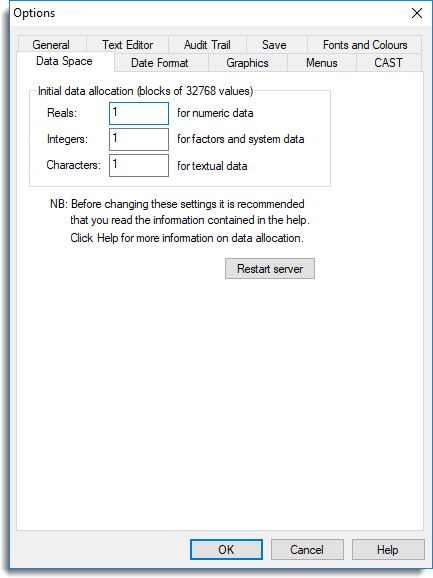
As Genstat reads in data and analyses are computed the initial allocation may be insufficient, in which case additional memory is requested from Windows. This continues to happen until the system resources are low or exhausted, in which case Genstat will fail with an SP 3 or SP 4 diagnostic message.
Student limits
If Genstat is running under a Student License, the workspace will be fixed at the initial values specified and will not be increased even if this is insufficient. The initial allocation is for 3 blocks of reals and 1 block of the other types, and these values cannot be increased. The effect of these constraints is to limit the size of problem that can be analysed, as indicated by the above figures.
Changing the initial allocation
Under normal circumstances there should be no reason to change these values. If, however, you frequently analyse “large” data sets it may prove more efficient to use larger values for the initial memory allocation. Note that if you needlessly increase these values you may reduce the overall performance of your system; memory allocated to Genstat will not be available to other applications.
You can obtain information about memory usage by submitting the command DUMP [PRINT=space]. If you are considering increasing the initial allocation, you should first check how much memory you are using in typical jobs. This should confirm that a change is actually necessary, and also indicate suitable settings.
Notes
Genstat slowly consumes memory as data structures are formed and analyses are carried out. Deleting data structures allows the memory to be re-used. Temporary data structures are automatically deleted at regular intervals.
When working with large amounts of data it is possible to exhaust all available memory (RAM and paging file), in which case a system message may appear advising you that virtual memory is running low. If this happens often you may need to increase the size of the paging file (via the Windows Control Panel) or install additional RAM. The point at which this situation may occur will vary according to how much RAM you have, the size of the paging files, and how much memory is in use for other applications. Apart from these considerations, there is no actual limit to the workspace available to Genstat.
See also
- Setting options
- Setting spreadsheet options