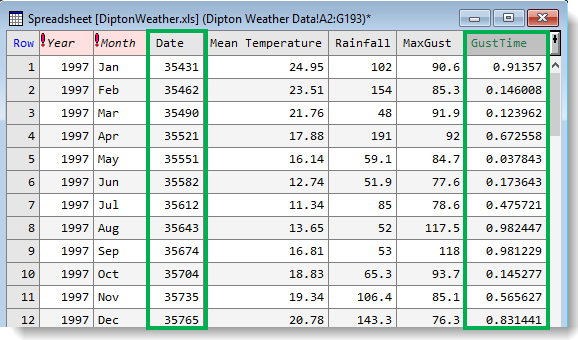In Excel, dates are stored in a cell as the number of days since the 1st January 1900. Genstat stores dates as the number of days from either 1st January 1900 or 1st March 1600. Also, a date format is applied to a complete column (not cell by cell as in Excel).
In Excel a date format is applied automatically to cells if the values have been typed in a date format (e.g dd/mm/yyyy). In Genstat date formats are not applied automatically when you type a date, but must be applied manually using a menu.
You can force Genstat to interpret columns imported from Excel as dates or times by appending :D for date or :T for time as shown in the image below.
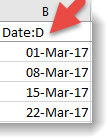
The Excel spreadsheet below contains a Date column and Time column. The markers :D for date and :T for time will allow Genstat to recognize these columns as date/time upon import.
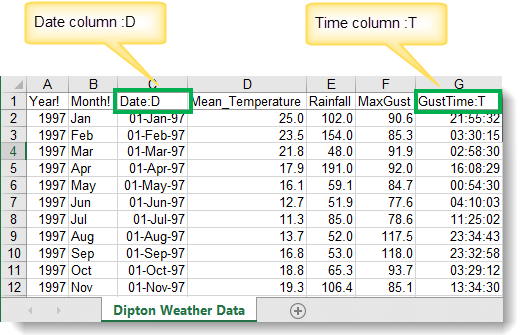
Here’s how the spreadsheet above looks when imported into Genstat. The columns are correctly formatted as dates and times.
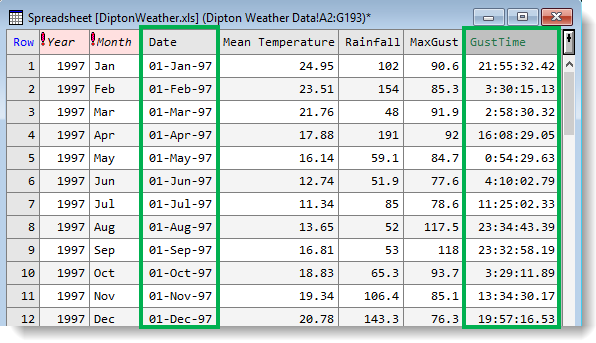
If the :D and :T markers are not present in the Excel columns, the Genstat date column will display the number of days (between 1st Jan 1900 or 1st Mar 1600 and the date in the column) and the time column will display the time since this date.