This sets attributes of the pen used to draw error bars.
- Double-click your graph then click the (graph type) Options tab.
- Click the Error bar pen button.
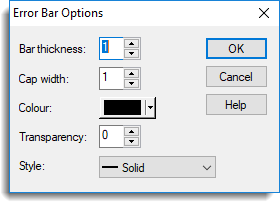
Bar thickness
Sets the thickness of the error bars. You can use the up and down arrows to cycle through integer values in the range 1 to 5. Other values, including fractional values, can be typed in directly.
Cap width
Sets a multiplier to adjust the standard width of the lines at the top and bottom of error bars. You can use the up and down arrows to cycle through integer values in the range 1 to 5. Other values, including fractional values, can be typed in directly.
Colour
Displays or modifies the current colour setting for the error bars.
Transparency
Sets the transparency of the error bars. You can use the up and down arrows to cycle through integer values in the range 0 (opaque) to 255 (completely transparent).
Style
Sets the line style for the error bars. You can choose between Solid, Dot, Dash, Dot dash, Tight dash, Long dash, Short dash, Close dot, Fine dot and Double dot dash.