Select menu: Spread | Factor | Standardize Levels
This dialog lets you redefine a set of two or more factors so that they have the same set of levels or labels. The factors that are to be standardized can be from different spreadsheets and are displayed in the Selected factors to be standardized list. The levels or labels for these factors are redefined to have the same items in the same order, and the labels can be modified to have all the same case.
- From the menu select Spread | Factor | Standardize Levels.
- Fill in the fields as required then click OK.

Sort factors in list by
This controls the order the factors appear in the Available data list.
| Names | Factors are sorted alphabetically by name, ignoring case where factors from separate sheets with the same name are placed together. This enables you to easily select factors with the same name from different sheets. |
| Sheets | The factors are displayed sheet by sheet in the order that they appear within each sheet. |
Available factors
This is a list of all the factors in the open spreadsheets. The factors are labelled in the format [file]Sheet:Factor name to enable unique identification of the factors. If there is only one spreadsheet or book open the [file] component is not shown, and if there is only one sheet within a book the Sheet: component is not shown. The order of the list can be changed using the Sort factors in list by option. Items are copied into the Selected factors to be standardized list by double clicking on the items or by making a selection and clicking the  button.
button.
Standardize using
This option specifies whether the factors are standardized using the Labels or Levels. If a factor has only ordinals, the ordinal values 1…n will be used as the levels. If labels are selected, then the case for the characters may be changed with the Case of labels option. When factors are standardized using levels any labels associated with the factors will be lost, and vice versa.
Selected factors to be standardized
This is the list of factors that will have their levels or labels standardized. A factor can only be entered once in this list. The list must have at least two factors specified. You can remove items from the list by double-clicking them, clicking the Clear button or by making a selection and clicking the  button.
button.
Sort direction for levels/labels
This option controls how the combined set of levels or labels for the redefined factors are sorted:
| Ascending | Sort the items into ascending order A…Z, 0…9. |
| Descending | Sort the items into descending order Z…A, 9…0. |
| None – given order in factors | Levels or labels are not sorted but are kept in the order in which they are met in the Selected factors to be standardized list. |
Note if Case of labels is set to Given then upper and lower case characters will be sorted separately, so A…Z will come before a…z.
Case of labels
This option enables you to change the case of letters in the labels. The setting, Given, leaves the labels unchanged. So, for example, ‘Control’ and ‘control’ would be treated as two different labels. The other settings amalgamate labels which are the same when ignoring case. The available settings are:
| Given | Leaves the case of each letter exactly as given in the string. |
| Upper | Changes all letters to upper case A…Z (capital letters). |
| Lower | Changes all letters to lower case. |
| Title | Begins each new word with a capital letter, but otherwise uses lowercase. The following characters separate words ‘ ,.:;?!+=&@#^*&b/|~”‘. The characters _$%- are regarded as part of the word. |
| Sentence | Puts the first character in the text (if a letter) into upper case, then uses uppercase only at the start of each new sentence, i.e. only after the period, question mark or exclamation mark characters (.?!). |
Action Icons
| Clear | Clear all fields and list boxes. | |
| Help | Open the Help topic for this dialog. |
Example
Three sheets in a book contain the results from 3 variety trials on ryegrass. Not all varieties are in every trial, and the following dialogs using the Change Factor Levels and Labels menu, show the labels of the factor Cultivar for each trial.
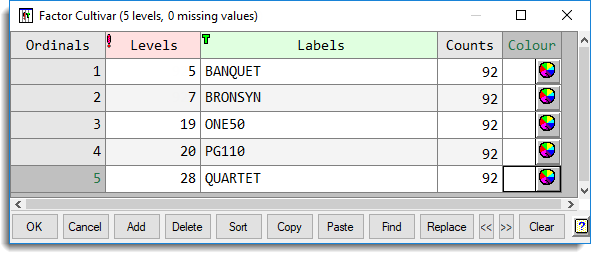
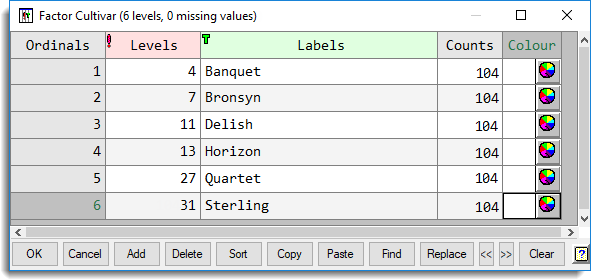
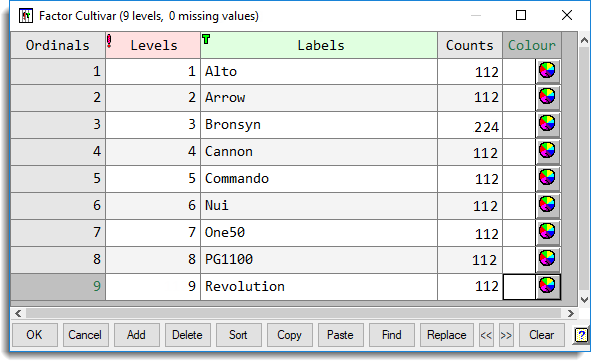
Opening the Factor Standardize dialog and selecting the 3 Cultivar factors from the 3 sheets, standardizing labels into ascending order using title case as shown:
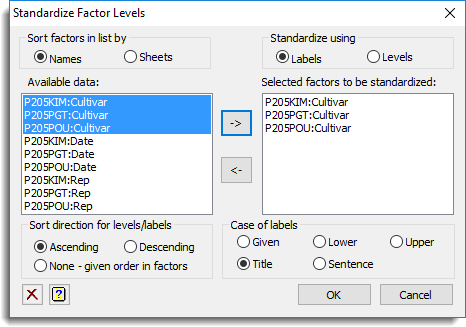
This gives 3 factors with common labels in each sheet as shown below for one of the factors (the other factors will have the same labels in the same order but will have different values in Counts column):
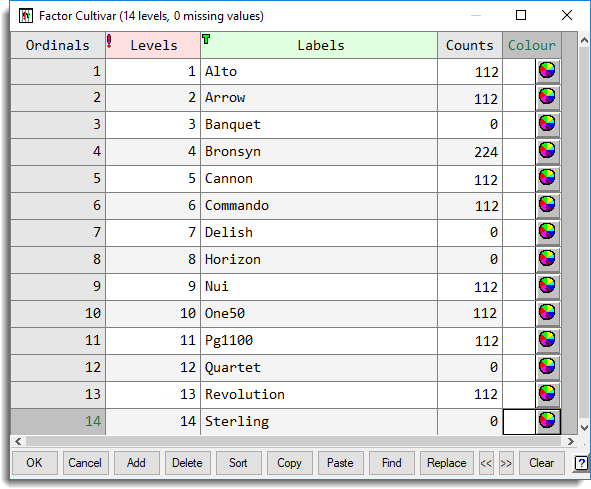
Note how there are no extra entries for the cultivars in the other trials (counts will be zero for these) and how the labels are all in title case.
See also
- Factor Product
- Understanding Factors within a Spreadsheet
- Edit Factor Levels/Labels
- Reorder Factor Levels
- Change Factor Levels and Labels
- Factor Divide
- Recode a Column
- Spreadsheet Factor Menu
The FACLEVSTANDARDIZE procedure provides this functionality within the command language.