Use this to automatically generate a pattern or sequence of numbers to fill a rectangle within a text window.
- From the menu select Edit | Rectangle | Fill.
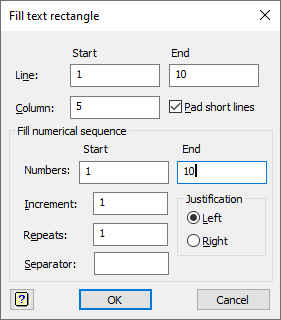
Patterns can be generated by providing a starting and ending value along with an incremental value. Numbers can also be repeated within the pattern. By default the pattern starts in the first line at a given starting column position and is repeated as necessary to fill to the last line specified. The initial line and column position within a line are taken from the cursor position or from any selection in the text window when the menu is used. If a selection is present, the ending line will be taken from this, otherwise the last line in the window will be used as the ending line. These can be altered in the dialog, if the defaults are not what are required.
Line Start and End
The Start and End fields give the first and last line to have numbers inserted into them.
Column Start
This field gives the column position where the numbers are to be inserted.
Pad short lines
Selecting this item will add blanks to the end of lines that are shorter than the given column start position so that the inserted text always occur at the same position in all lines. If this is not selected, the inserted text will just be appended to the end of the line, if it is shorter than the start position.
Fill numerical sequence
These options control the numerical sequence that is to be used in the column.
| Numbers | The Start and End fields give the first and last values in the sequence. If the End value differs from the Start value by an exact number of Increments it will be included in the pattern, otherwise the pattern will terminate at a value less than the ending value (greater than in the case of a negative increment). |
| Increment | The increment used to form intermediate values in the sequence. A negative increment must be specified if the Numbers Start value is greater than the Numbers End value. |
| Repeats | Allows a pre-multiplier to be applied to the sequence, so that each element is repeated the specified number of times. |
| Justification | The menu calculates the maximum width of the numbers to be inserted and pads all items with spaces so they are all the same width. This puts the number on the Left or Right of the item by adding spaces after or before the number, respectively. |
| Separator | Allows a separator, such as a space or comma to be placed after the fill items. Any text in this field will be placed after the fill items. |
Action buttons
| OK | Fill the text editor with list and close the dialog. |
| Cancel | Close the dialog without further changes. |