Select menu: Data | Form Groups (Factors)
Use this to form a factor from a variate or text data structure.
- After you have imported your data, from the menu select Data | Form Groups (Factors).
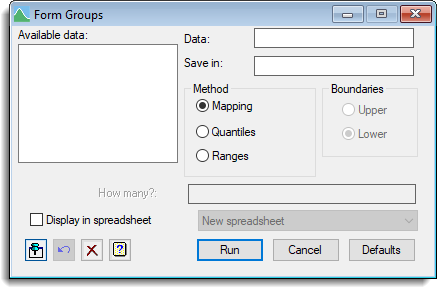
Available data
This lists data structures appropriate to the current input field. The contents will change as you move from one field to the next. Double-click a name to copy it to the current input field or type the name.
Data
Specifies the variate or text containing the data.
Save in
Specifies the name of the factor to be formed from the numeric or textual data. If this is left blank, the original variate or text will be converted into a factor, overwriting the original definition.
Method
This specifies how the groups are to be formed from the data.
| Mapping | Forms a group for each distinct value of the variate or text. |
| Ranges | Divides the range into categories specified by their end-points. |
| Quantiles | Computes ranges automatically, to form groups of approximately equal sizes. |
Ranges
Specifies the boundary values between the groups. To obtain n groups you will need to have n-1 values listed here.
Boundaries
Specifies whether the boundary values are included at the upper or lower end of each group; e.g. if the Ranges are specified as “1.0 2.0 3.0” the value 2.0 can be assigned to either the group 1.0-2.0 (upper limits) or 2.0-3.0 (lower limits).
How many?
Specifies how many groups are required when using Quantiles.
Display in spreadsheet
Lets you display the results in a spreadsheet. You can select the sheet from the list of current open spreadsheets or request a new spreadsheet be created. Note: the number of rows of the spreadsheet must match the length of the results formed by the calculation, otherwise a new sheet will be used.
Action Icons
| Pin | Controls whether to keep the dialog open when you click Run. When the pin is down |
|
| Restore | Restore names into edit fields and default settings. | |
| Clear | Clear all fields and list boxes. | |
| Help | Open the Help topic for this dialog. |