Select menu: Data | Form Multiple-Response Factors
This menu produces multiple-response factors from a set of variates or text structures.
- After you have imported your data, from the menu select Data | Form Multiple-Response Factors.
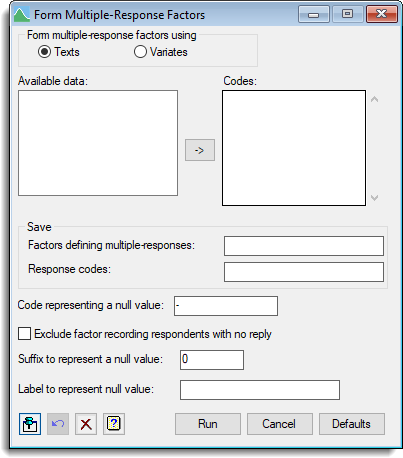
Multiple responses generally occur in surveys as the result of open-ended questions such as, “Which cities have you visited this year?” or “What languages do you speak?”. The easiest way to input these into Genstat is in a set of text vectors. Each text has a unit for every respondent, and the set contains as many texts as the maximum number of the replies from any respondent. Alternatively, if the responses are numerical, you would input them into a set of variates. You can form tables with multiple responses using frequency tables and summary tables.
The factors are saved in a pointer that contains a factor for every recorded code, with levels 0 and 1, and corresponding labels ‘absent’ and ‘present’. If the codes are textual, the various strings are used as labels of the pointer; otherwise, if they are numerical, the numbers are used as the pointer suffixes. By default, the texts or variates are assumed to contain a missing values for any null response: for example these would occur in the third and fourth text, if there were four response code texts and the respondent concerned had made only two replies. However, you can use Code representing a null value to supply alternative codings (for example ‘-‘ for textual responses).
Available data
This lists data structures appropriate to the current input field. The contents will change as you move from one field to the next, displaying either variates or factors. Double-click a name to copy it to the current input field or type the name.
Form multiple-response factors using
Specifies the form of data that raw data is contained within. The data can either be stored in variates or texts, but not a combination of both. On selecting the form of the data, the appropriate data structures are displayed in the Available data field when the cursor moves into the Codes field.
Codes
Specifies the texts or variates containing the raw data. The ![]() button allows multiple selections to be copied from Available data.
button allows multiple selections to be copied from Available data.
Factors defining multiple responses
Specifies the name of the pointer that the factors are to be saved within. The pointer will contain a factor for every recorded code, with levels 0 and 1, and corresponding labels ‘absent’ and ‘present’. If the codes are textual, the various strings are used as labels of the pointer; otherwise, if they are numerical, the numbers are used as the pointer suffixes.
Response codes
Saves the set of distinct multiple-response codes. The codes will be saved in either a variate or text depending on the form of raw data.
Code representing null value
By default, the texts or variates are assumed to contain a missing values for any null response: for example these would occur in the third and fourth text, if there were four Code texts supplied in the Codes field and the respondent concerned had made only two replies. However, you can supply alternative codings for a missing value in this field (for example ‘-‘ for textual responses).
Exclude factor recording respondents with no reply
The controls whether or not the pointer contains a factor to make an explicit record of the respondents that made no replies at all. This will be needed if tables created at a later date are to contain a line for “no response”.
Suffix to represent a null value
Specifies the suffix to be used for the factor recording the respondents reply.
Label to represent a null value
For textual codes, this specifies a label to represent a null value.
Action Icons
| Pin | Controls whether to keep the dialog open when you click Run. When the pin is down |
|
| Restore | Restore names into edit fields and default settings. | |
| Clear | Clear all fields and list boxes. | |
| Help | Open the Help topic for this dialog. |
See also
- Summary tables menu
- Multiple Summary Tables menu
- Frequency tables menu
- FMFACTOR procedure in command mode