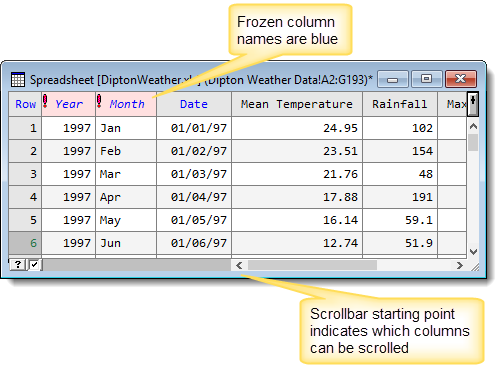Columns can be locked in place to keep them visible while you scroll to another area of the spreadsheet. When you freeze a column, all columns to the left of the frozen column will stay in place as you scroll to the right.
- Place the cursor in the column immediately to the right of the columns you want to freeze and select Spread | Sheet | Freeze Columns.
This freezes all columns to the left of your column.
Columns can only be frozen if all the columns to the left of the current column fit within the width of the current window; if you see a warning prompt click OK to close it then click and drag the edge of the spreadsheet to make it wider. The names of frozen columns are displayed in blue and the scrollbar will be reduced in length to sit only under the unfrozen columns.