Unlike Excel, Genstat maintains two copies of the data: one visible in a spreadsheet, and the other hidden within the central data core (Genstat server memory). The names of the data structures in the data core can be viewed at any time within the Data View on the left side.
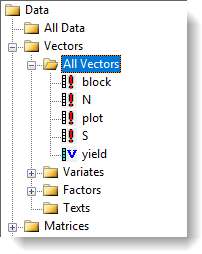
By default the two copies of the data are synchronized whenever you move the focus from the spreadsheet to another window. You can turn off automatic data synchronization and change to manual updating. The advantage of updating manually is that you can have multiple sheets open with data structures having the same name, whilst retaining only the copy of the latest updated spreadsheet within the central data core. This also allows you to continue manipulating the data in the spreadsheet without disturbing ongoing calculations in Genstat (which can run concurrently with interface operations).
Turning auto update on or off
- To turn off autoupdating select Tools | Spreadsheet Options then click the Sheets tab and de-select Auto update Genstat.
- To manually synchronize data from the central data core with the spreadsheet select Spread | Update | Changed data to Genstat, or press the F10 shortcut key.