- From the menu select File | Open then navigate to your required spreadsheet.
- Select the spreadsheet file and click Open.

- Any named ranges are identified by the prefix R:. Click the range to select it.

The Add to book dropdown list contains the names of any workbooks you have open in Genstat: if you have no workbooks open it will only contain New Book. - Select your open workbook or select New Book to create a new one, then click Finish to add the named range to it.
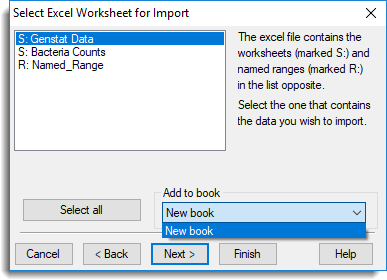
The spreadsheet displays your imported data.
Importing a Named Range from Excel
Updated on February 27, 2019