Use this to insert a text into a text window on each specified line at a given column position.
- From the menu select Edit | Rectangle | Insert.
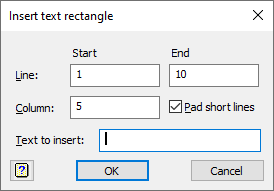
The starting line and column are taken from the current selection within the window or from the cursor position if no selection is present. If a selection is present, the ending line will be taken from this, otherwise the last line in the window will be used as the ending line. These can be altered in the dialog, if the defaults are not what are required.
Line Start and End
The Start and End fields give the first and last lines of the range of lines to have text inserted into them.
Column Start
This field gives the column position where the text is to be inserted into each line.
Text to insert
This field gives the text that is to be inserted into each of the lines specified above.
Pad short lines
Selecting this item will add blanks to the end of any lines that are shorter than the given column start position, so that the inserted text always occur at the same position. If this is not selected, the inserted text will just be appended to the end of the line, if it is shorter than the start position.
Action buttons
| OK | Insert the text and close the dialog. |
| Cancel | Close the dialog without further changes. |