Select menu: Stats | Survey Analysis | Modify Survey Weights
Use this to modify survey weights for particular observations, adjusting the other weights in the sampling unit or stratum to ensure that the overall sum of the weights remains unchanged.
- After you have imported your data, from the menu select
Stats | Survey Analysis | Modify Survey Weights. - Fill in the fields as required then click Run.
You can set additional Options before running and use Store to save the modified stratification factor.
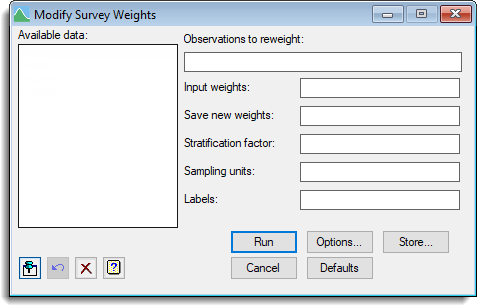
Two common problems in survey data are item non-response (i.e. a missing value for one question although valid responses are present for others) and outliers. For an item response that occurs entirely at random, one method of dealing with it is to analyse the question with a modified set of weights with the weight for the missing observation redistributed over the rest of the units in the stratum or sampling unit.
Available data
This lists data structures appropriate to the current input field. The contents will change as you move from one field to the next. You can double-click a name to copy it to the current input field or type it in.
Observations to reweight
Specifies the units whose weights are to be adjusted. These should be supplied as a list separated by commas. Alternatively, a variate can be supplied containing either a list of units or a list of 0s and 1s indicating observations to reweight.
Input weights
This is the variate containing the weights that are to be modified.
Save new weights
Supply the name of an identifier to save the modified weights within.
Stratification factor
For a stratified random survey, this is the factor indicating the stratum to which each unit belongs. For unstratified designs this should be left blank.
Sampling units
For single stage designs this should be left blank.
Labels
This is an optional variate, factor or text which is used to label influential points. If it is left blank points are labelled by the numbers 1…n.
Action Icons
| Pin | Controls whether to keep the dialog open when you click Run. When the pin is down |
|
| Restore | Restore names into edit fields and default settings. | |
| Clear | Clear all fields and list boxes. | |
| Help | Open the Help topic for this dialog. |
See also
- Modify Survey Weights Options menu
- Modify Survey Weights Save Options menu
- Single-stage Survey Analysis menu
- SVREWEIGHT procedure