A highlighted tab indicates which spreadsheet page currently has the focus. You can display another page by clicking its tab. Additionally you can use the page navigation buttons shown below.
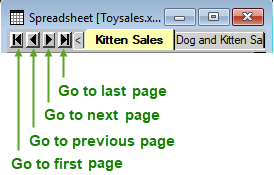
The following shortcut keys allow you to move forwards and backwards through the spreadsheets.
| To perform action | Press keys |
| Move to previous page in multi-page book, recycling at start to go to last page | Ctrl+Page Up |
| Move to next page in multi-page book, recycling at end to go to first page | Ctrl+Page Down |
| Move to first page in multi-page book | Ctrl+Shift+Page Up |
| Move to last page in multi-page book | Ctrl+Shift+Page Down |
Finding a specific spreadsheet in a large book
If you have a workbook with many sheets it can be cumbersome to use the previous and next navigation buttons to find the particular sheet you want. A more expedient method is to list each spreadsheet in the book so that you can select the one you want.
- Right-click any tab in your workbook and select Display from the shortcut menu.
The Sheets in book field lists all the spreadsheets in your book. The Columns in selected sheet field shows a preview of the columns in the current sheet and is for information only.
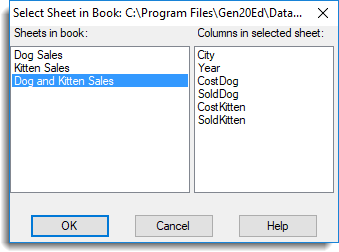
- Select the sheet you want to display then click OK.