This sets options for printing your graph.
- From the Graphics Viewer menu select Tools | Options then click the Printing tab.
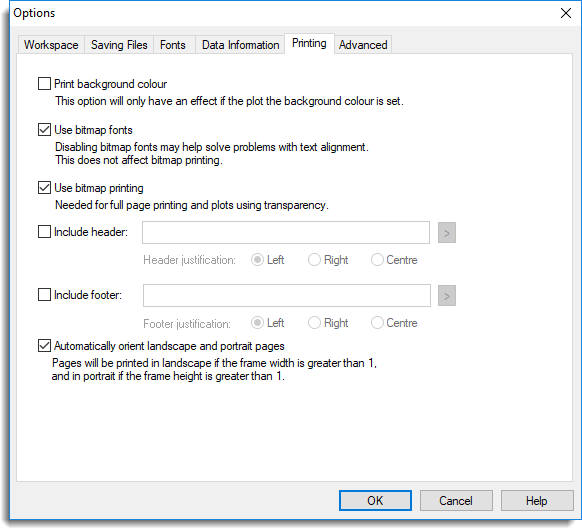
Print background colour
When a graph is printed, by default, it is printed using a transparent background. Select this option if you want the graph to be printed using the background colour of the plot. This option will have no effect if the background colour of the plot has not been set.
Use bitmap fonts
Genstat Graphics provides two kinds of font support: rendered fonts and bitmap fonts. The former are more suitable for on-screen viewing, as they will automatically resize when the image is zoomed in or out, whereas the bitmap fonts usually produce best results when printing or copying graphs.
Disabling bitmap fonts for printing may help solve specific problems with text alignment or pitch, but usually at the cost of reduced quality and slower printing. If Use Bitmap printing is selected then this option has no effect.
Use bitmap printing
When selected, all printing will be done as bitmaps. This may result in slower printing but is better for full page printing. Bitmap printing is also needed for plots containing any transparent items.
Include header
If you select this the specified header text will be printed at the top of the page. The following special codes can be inserted manually or using the ![]() button to display the corresponding information automatically.
button to display the corresponding information automatically.
| &F | Filename |
| &W | Window title |
| &V | Genstat graphics version number |
| &T | Current system time |
| &D | Current system date |
Header justification
Controls the position of the header, which can be Left, Right, or Centre justified.
Include footer
If this is selected the specified footer text will be printed at the bottom of the page. The format codes listed above can be used in the text.
Footer justification
Controls positioning of the footer text, which can be left, right, or centre justified.
Automatically orient landscape and portrait pages
If this is selected the page orientation set above will be overridden for graphs where the y-upper value or x-upper value of the frame is greater than 1, and these graphs will be automatically printed in portrait or landscape mode respectively. Graphs with neither x-upper or y-upper greater than 1 will be set in the mode selected above. This can lead to a mixture of portrait and landscape pages in the same print job. If the printer is printing both sides of the paper there may also be a blank page between pages with different orientations as the two sides of the page must be in the same mode in a simple print job.