This controls options for saving your graphs.
- From the Graphics Viewer menu select Tools | Options then click the Saving Files tab.
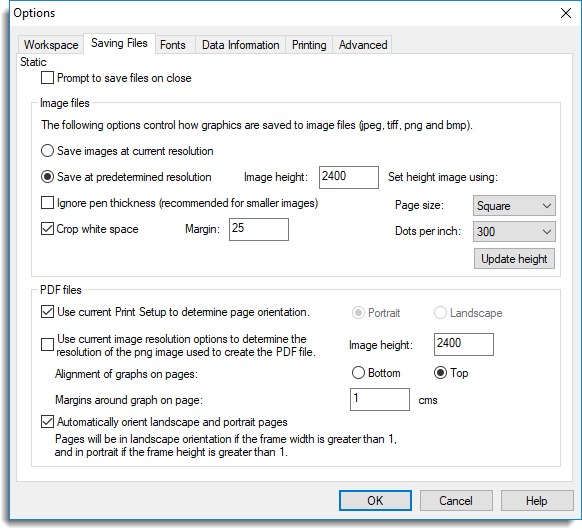
Prompt to save files on close
If selected, you will be prompted to save any new or modified graphs when you close windows in the display.
Image files
These options give you additional control when saving graphs to the specified types of image files. You can control the image size, making it the same as the screen display or setting it to a predetermined size. Increasing the image size will improve the resolution of the graphical image, but will also increase the size of the file. For lower resolution images the display can be improved by constraining the plotted lines to 1 pixel thickness. You can also choose to crop white space around the border of the image. If you choose this option then you can specify the size of the margin (in pixels) that surrounds the image.
Please note these options do not apply to vector format graphic files, such as EMF and EPS.
PDF files
These options allow you to control the page orientation of PDF documents and the resolution of the PNG image used to create the PDF document.
Use current image resolution options
When this item is selected, the resolution specified above under the image files section will be used for the images in the PDF file. If it is not selected you can specify the resolution to used for images in a PDF file independently from that used for other image files.
Use current Print Setup to determine page orientation
When this is selected, the page orientation used in a PDF file is taken from the printer orientation set in the File | Print setup menu. If it is not selected the page orientation is set by the choice of Portrait or Landscape modes. This can be overridden for tall or wide pages with the Automatically orient option below.
Alignment of graphs on pages
This controls whether a graph is aligned to the Bottom or Top of the page.
Margins around graph on page
This provides a common width of the top, bottom, left and right margins around the page in centimetres.
Automatically orient landscape and portrait pages
If this is selected the page orientation set above will be overridden for graphs where the y-upper value or x-upper value of the frame is greater than 1, and these graphs will be automatically displayed in portrait or landscape respectively. Graphs with neither x-upper or y-upper greater than 1 will be set in the mode selected above. This can lead to a mixture of portrait and landscape pages in the same file.