Select menu: File | Page Setup
This lets you control the appearance of text that is sent to the printer. You can specify running headers and footers to be printed on each page and you can set the size of the page margins.
- From the menu select File | Page Setup.
- Make changes as required then click OK.
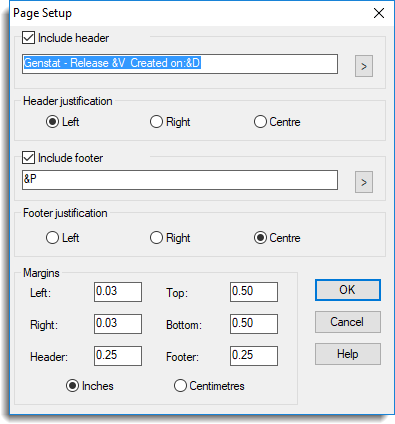
Include header
If this is checked, the specified header will be printed at the top of each page.
Header
The text printed at the top of every printed page. The following special codes can inserted manually or using the ![]() button to display the corresponding information automatically.
button to display the corresponding information automatically.
| &F | Filename |
| &W | Window Title |
| &P | Page number of current page |
| &V | Genstat version number (release number, e.g. 4.1) |
| &T | Current System time |
| &D | Current System date |
| &N | Total Number of pages |
| && | & |
Header justification
Controls the position of the header, which can be left, right, or centre justified.
Include footer
If this is selected the specified footer text will be printed at the bottom of each page.
Footer
The text to be printed in footer notes. The format codes listed above can be used in the text.
Footer justification
Controls positioning of the footer text, which can be left, right, or centre justified.
Margins
The width, in inches or centimetres, of each margin on every printed page. The base page size for the printer is set when you install the printer or modify the installation. You can use the printer setup command on the file menu to determine the page size or modify it.