Select menu: Stats | Multivariate Analysis | Partial Least Squares Regression
Use this to fit partial least squares regression models.
- After you have imported your data, from the menu select
Stats | Multivariate Analysis | Partial Least Squares Regression. - Fill in the fields as required then click Run.
You can set additional Options then after running, you can save the results by clicking Save.
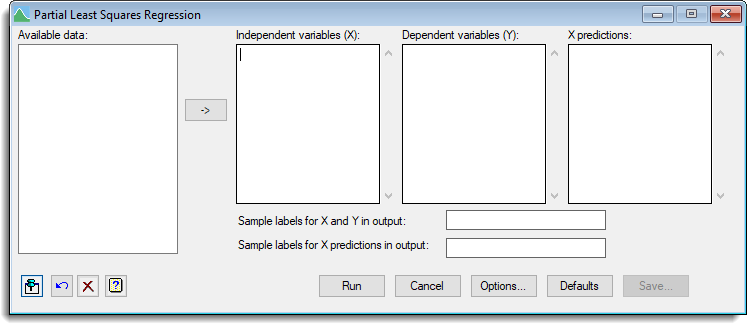
Available data
This lists data structures appropriate to the current input field. It lists either variates for use in specifying the dependent variables, independent variables and X predictions, or texts for specifying the labels. The contents will change as you move from one field to the next. Double-click a name to copy it to the current input field or type the name.
Independent variables (X)
Enter the names of the variates for the independent variables to be analysed. You can transfer multiple selections from Available data by holding the Ctrl key on your keyboard while selecting items, then click ![]() to move them all across in one action.
to move them all across in one action.
Dependent variables (Y)
Enter the names of the variates for the dependent variables to be analysed. You can transfer multiple selections from Available data by holding the Ctrl key on your keyboard while selecting items, then click ![]() to move them all across in one action.
to move them all across in one action.
X predictions
Enter the names of the variates containing data for the independent variables in the prediction set. You can transfer multiple selections from Available data by holding the Ctrl key on your keyboard while selecting items, then click ![]() to move them all across in one action.
to move them all across in one action.
Sample labels for X and Y in output
Specify sample labels for X and Y to be used in the output displayed in the Output window. The default labels are integers 1…n where n is the length of the variates in X and Y.
Sample labels X predictions in output
Specify sample labels for the X predictions to be used in the output displayed in the Output window. The default labels uses the integers 1, 2, …
Action Icons
| Pin | Controls whether to keep the dialog open when you click Run. When the pin is down |
|
| Restore | Restore names into edit fields and default settings. | |
| Clear | Clear all fields and list boxes. | |
| Help | Open the Help topic for this dialog. |
See also
- Partial Least Squares Options for optional settings and display
- Partial Least Squares Save Options for saving results
- PLS procedure in command mode