Select menu: Data | Ranks
Calculates the ranks of the values within a sample. Tied values are assigned equal ranks calculated as the mean of the ranks that would have been assigned had they not been equal.
- After you have imported your data, from the menu select Data | Ranks.
- Fill in the fields as required then click Run.
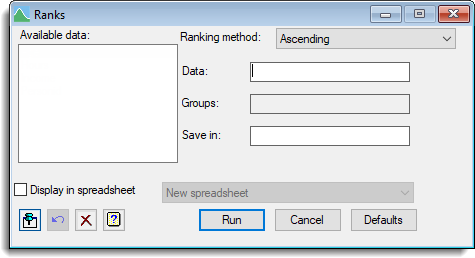
Available data
This lists data structures appropriate to the current input field. It lists either variates for specifying the data or factors for the groups. The contents will change as you move from one field to the next. Double-click a name to copy it to the current input field or type the name.
Ranking method
Specifies the method for the ranks. You can choose between ranking in Ascending or Descending order and whether to rank within groups.
Data
Specify a variate containing the data.
Groups
Lets you specify a factor of groupings, so that ranks can be produced for each group within the factor.
Save in
Specifies a data structure to contain the resulting ranks.
Display in spreadsheet
Lets you display the results in either a new spreadsheet or an existing sheet. Selecting this option enables a list containing currently open spreadsheets and an additional item for a new spreadsheet. Select the spreadsheet you want to display the results in. The length of the results must match the number of rows in the spreadsheet, otherwise a new spreadsheet will be used.
Action Icons
| Pin | Controls whether to keep the dialog open when you click Run. When the pin is down |
|
| Restore | Restore names into edit fields and default settings. | |
| Clear | Clear all fields and list boxes. | |
| Help | Open the Help topic for this dialog. |