Opening large Genstat spreadsheet/book files (GWB or GSH files) into Genstat can sometimes be slow as millions of data are being loaded into memory. A spreadsheet or book can be viewed within Genstat without loading all the data by opening the file as read only. When a spreadsheet or book file is opened using this mode you can scroll and move around the sheets as normal, but you cannot edit the data on the sheet. In read only mode you can use menu items that do not change the data on the sheet, for example, copy, find, goto and select. Also, data can be updated to the server using the fast load option. When the Prompt for read only status on each file is set in the Tools | Spreadsheet Options | Books tab, then you will be prompted if you want the files as read only with the dialog below.
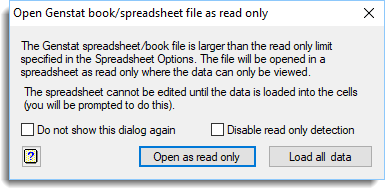
Do not show this dialog again
When selected, the read only mode will be used for any spreadsheet or book files that are greater than the specified minimum size without receiving this prompt until the next time you start Genstat.
Disable read only detection
When selected, any spreadsheet or book file that is opened will not have its size checked for display using read only, and will be opened by loading all data to memory. This option can be reset using the Open large books as read only option in the Tools | Spreadsheet Options | Books tab.
Open as read only
Opens the book or spreadsheet as read only. No changes can be made to the data, unless the column data is loaded into memory. Use this option if you only want to view the data, before updating it to the server.
Load all data
Opens the book or spreadsheet as normal where the data are all loaded into memory. Use this option if you intend to edit the data.
Editing read only spreadsheets
To edit the data on the spreadsheet the data need to be loaded into memory, which can be done by removing the read only status. By default, if you attempt to edit the data on the sheet you will be asked whether to load the data into memory using the following prompt:
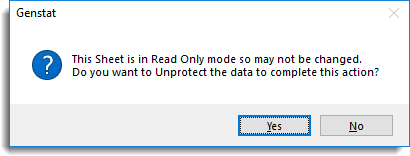
If you click Yes the column data will be loaded removing the read only status and the edit operation will be continued. Alternatively, if you click No the edit operation will be cancelled and the sheet will remain as read only.
When a sheet is in read only mode the title will have [Read Only Mode] appended as below to indicate the status.
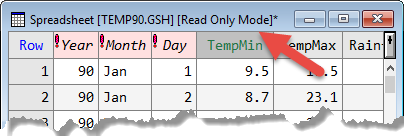
See also