You can remove factor levels and labels for groups which have no occurrences in the data. For example if a factor contained a single occurrence of a label, say ‘A’ and the row containing ‘A’ was deleted, then the factor would still contain a group ‘A’, and tables and analyses using this factor would still refer to the group ‘A’. You can use either the manual or automatic method to remove the group associated with ‘A’ in the factor.
Manually remove unused levels
- Place the cursor into the factor column and select Spread | Factor | Remove Unused Levels.
- If your spreadsheet has only one factor column the levels and labels will be removed.
- If your spreadsheet has more than one factor column the following prompt will appear. Click the appropriate button.
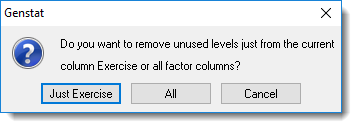
Automatically remove unused levels
Unused levels can be automatically removed when focus moves off a spreadsheet.
- From the menu select Tools | Spreadsheet Options then click the Conversions tab.
- Select the option Remove unused factor levels on updates then click OK.