Use this to remove blank lines or trailing spaces or tabs from a text window.
- From the menu select Edit | Remove White Space.
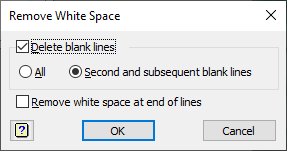
You can also remove trailing white space (spaces or tabs) on lines. This can be used in the Output window to reduce the number of printed pages. Removing just Second and subsequent blank lines will still keep blocks of output separate by at least one blank line. Removing all blanks lines will give tighter spacing but the sections of output will run together.
Delete blank lines
If this is selected, blank lines (empty or just containing spaces or tabs) will be deleted. If All is selected, all blank lines will be deleted, and if Second and subsequent blank lines is selected, in any contiguous group of blank lines, the first blank line will be left and the rest deleted.
Remove white space at the end of lines
If this is selected, any spaces or tabs just before the end of the line will be removed, otherwise they will be left.
Action buttons
| OK | Complete the requested operation and close the dialog. |
| Cancel | Close the dialog without further changes. |
See also
- Edit Menu
- Replace menu
- Find menu
- Check Line Lengths menu
- Edit Rectangle menus
- Insert Rectangle menu
- Fill Rectangle menu