Any analysis or calculation involving a factor will use the current factor level/label ordering. For example, if a table is calculated using one classifying factor then the first level/label of the factor will be used for the first row of the table, and so on.
By default, when a factor is created within Genstat the levels will be ordered numerically, and labels alphabetically. You can change the ordering of the factor levels or labels in the displayed output of your analysis by changing their association with the underlying ordinal values.
The table below shows a factor with four labels ordered alphabetically (the default). Another possible ordering for the labels could be from Zero to High, as shown below.
| Ordinal | Label |
| 1 | High |
| 2 | Low |
| 3 | Medium |
| 4 | Zero |
Another possible ordering for the labels could be from Zero to High, as shown below.
| Ordinal | Label |
| 1 | Zero |
| 2 | Low |
| 3 | Medium |
| 4 | High |
- From the menu select Spread | Factor | Reorder Levels.
OR
Double-click a factor column name then click the Reorder button.The dropdown list at the top of the dialog lists all the factors available in the spreadsheet.
- Select a factor from the dropdown list to display its corresponding labels. (This dialog will default to showing labels unless none are specified.)
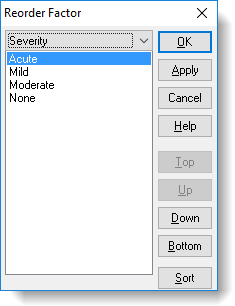
- Select a label then click a button to perform the action.
| OK | Apply your actions and close the dialog. |
| Apply | Apply your actions but leave the dialog open so that you can continue to reorder. |
| Cancel | Close the dialog without applying any changes. |
| Help | Open the context sensitive Help for this dialog. |
| Top | Move the selected label to the top of the list. |
| Up | Move the selected label up one place in the list. |
| Down | Move the selected label down one place in the list. |
| Bottom | Move the label to the bottom of the list. |
| Sort | Opens another dialog that gives you more options for sorting levels or labels. See Sorting levels or labels and follow the instructions there from step 3. |