You can create a repeating pattern downwards or across columns by copying a selection of cells, then selecting a larger area and pasting them in. The copied data will repeat to fill the selected area.
- Select the cells you want to copy. To select an entire column, click the column header (the name at the top of the column).
In the image below, the entire first column has been selected by clicking the column header Block A.
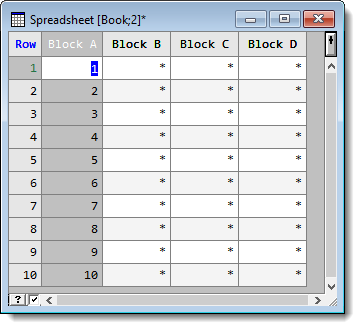
- From the menu select Edit | Copy.
- Select the cells you want to paste the values into.
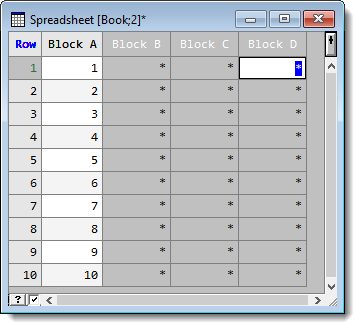
- From the menu select Edit | Paste.
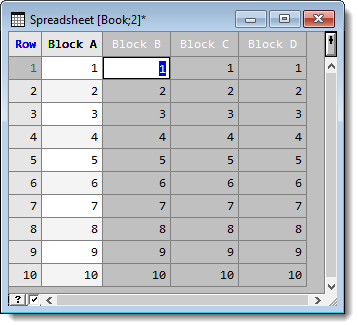
Because the size of the clipboard data is smaller than the selection, the data is repeated to fill the selection. You can copy and fill rows in the same manner.