If you have bookmarked any of the spreadsheet’s cells, such as the minimum and maximum values, you can exclude these so that they are not included in any subsequent analysis.
You can hide all non-bookmarked rows or alternately hide all bookmarked rows, displaying them again when you’ve finished your task.
This filter will replace any existing restrictions you have applied.
- From the menu select Spread | Restrict/Filter | Bookmarked Rows.
- Select Include only to set the bookmarked rows as the included rows.
OR
Select Exclude to set the bookmarked rows as the excluded rows.
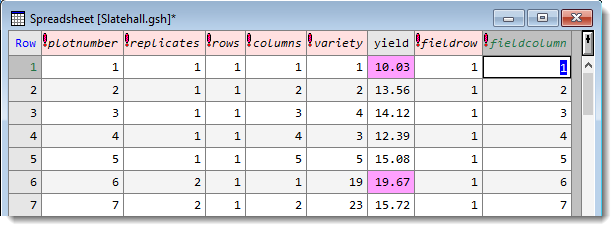 |
| Spreadsheet before filtering |
 |
| Spreadsheet after filtering to Include only bookmarked rows |
Reversing the inclusion/exclusion
To switch bookmarked rows from included to excluded (or vice versa):
- From the menu select Spread | Restrict/Filter | Reverse Exclusion/Inclusion.
Removing the filter
- From the menu select Spread | Restrict/Filter | Remove All.