This filter lets you specify one or more numeric values to search for within a selected column. You can specify an exact number, or search for values greater than or less than the given number.
In the spreadsheet below we will restrict the rows to exclude values in the Rep column that are equal to 4 or 2.
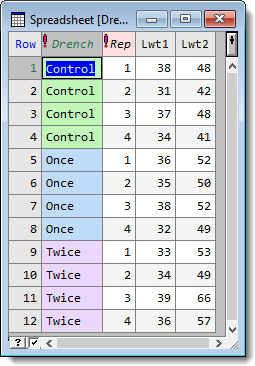
- From the menu select Spread | Restrict/Filter | By Value.

- In the Restrict Units on Column dropdown list select Rep.
- Select Equal to then type 4,2 to search the Rep column for these levels.
- In the Restriction type section select Exclude. This tells Genstat to exclude all rows that contain levels 4 or 2.
- Click Apply to perform the restriction or click OK to perform the restriction and close the dialog.
The resulting spreadsheet now displays only the requested subset of rows. The main options on the dialog are explained below.
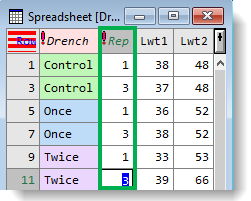
Tips: You can build complex conditions for the restriction by using the Apply button multiple times with the Existing restrictions combine option enabled. For example, specifying the value 20 with Greater than and applying this, then specifying the value 40 with Less than and clicking OK will select units in the range (20,40).
You can also form a restriction based on more than one column: select units for the first column, click Apply, then make restrictions on subsequent columns with the Existing restrictions combine option enabled.
| Choose units with values | If you select Equal to, you can enter multiple values separated by commas. You can type the values in directly or select them automatically from a list by clicking in the field and pressing the cursor up arrow key |
| Restriction type | Select Include to display rows that match your restriction or Exclude to hide these rows |
| Existing restrictions | If a spreadsheet is already restricted you can Combine the new restriction with the existing one or Replace the existing restriction. |
| Use factor | If your column is a factor, select whether to search for your entered value(s) in its levels or ordinals. |
| Remove all | Remove all current restrictions on the spreadsheet. |