Unlike spreadsheet columns, rows do not have an edit menu of specialized functions. The cut, copy and paste functions that can be applied to rows are the same as those used for any selection in a spreadsheet.
All these options are available on the Edit menu.
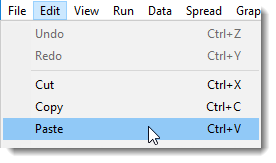
Cut
Removes values from the selected rows or cells and copies these to the clipboard, leaving an empty column in your spreadsheet. The cell contents are replaced by missing values (*) or blanks, unless the Auto delete on cut option has been selected on the Tools | Spreadsheet Options Conversions tab. If this option is enabled, Genstat will delete rows that are cut, rather than filling the cells with missing values.
Copy
Copies values from selected rows or cells and copies these to the clipboard. If there is no selection, the Copy operation will copy the value of the current cell to the clipboard.
Paste
Pastes a copy of the clipboard contents into the spreadsheet. If you have not selected any cells in the target spreadsheet, the clipboard values are pasted starting at the current cell, filling the cells to the right and below the current cell, up to the size of the clipboard data.
By default, the spreadsheet will be extended with new rows and columns if required, however, you can prevent this by disabling the Auto extend on pasting cells option on the Tools | Spreadsheet Options Conversions tab.
If you have selected a range of cells, the clipboard contents are copied into the selected cells. If the size of the data on the clipboard is larger than the selection, in either dimension, the data will be truncated at the selection boundary. Similarly, if the size of the clipboard data is smaller than the selection, the data will be repeated to fill the selection, so it’s a quick way of creating a repeating pattern.