If your spreadsheet contains columns formatted as dates or factors and you save it as an Excel file, the column names will have special characters appended to them (:D for date and ! for factor.) This ensures that the columns will be recognized as dates and factors if you subsequently open the Excel file again in Genstat.
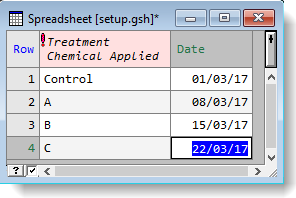 |
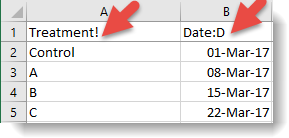 |
| Genstat spreadsheet with a factor column and date column | The same columns saved to Excel displaying factor and date markers |
- From the menu select File | Save As.
- In the Save as type dropdown list select Excel then click Save.