You can create new workbooks or individual spreadsheets by copying or moving sheets from an existing workbook. When you copy a spreadsheet to a new book the original book remains unchanged: if you move a spreadsheet this removes it from the original workbook.
- Open a multi-page Excel or Genstat workbook then from the menu select Spread | Book | Split.
The left pane of the dialog lists the spreadsheets in your current book. The Columns in sheet field displays the number of columns in the currently selected sheet; this list is for information purposes only. - Double-click your required spreadsheets in the left pane to move them to the Selected sheets field. You can select multiple spreadsheets by holding down Ctrl while clicking with the mouse, then click
 to move them all across in one action.
to move them all across in one action.
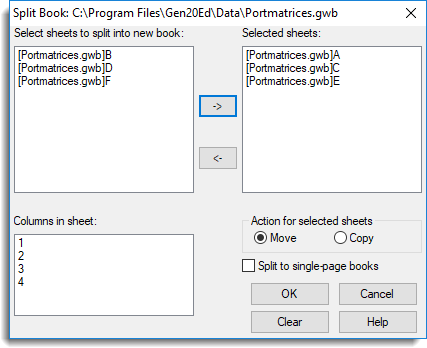
- Select an Action for selected sheets.
- Move – move the selected sheets to a new book and remove them from the original book.
- Copy – copy the selected sheets to a new book.
- To create individual spreadsheets select Split to single-page books. To combine all selected sheets into one book leave this option unselected.
- Click OK to create the new workbook or individual spreadsheet.
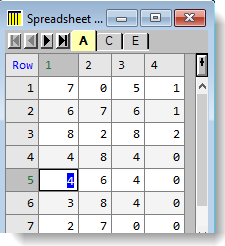
You can now save the file using the keyboard shortcut Ctrl+S and giving it a new file name.