Select menu: Graphics | Surface Plot
This produces a perspective (or conical) projection of a surface, showing the view from a particular viewpoint. The surface is represented by a matrix of z-values or heights The matrix must contain at least three rows and three columns of data and missing values are not permitted.
- After you have imported your data, from the menu select
Graphics | Surface Plot.
OR
Stats | Spatial Analysis | Surface Plot. - Fill in the fields as required then click Run.
You can set additional options and axis settings by clicking the Options, X axis, Y axis and Frame tabs.
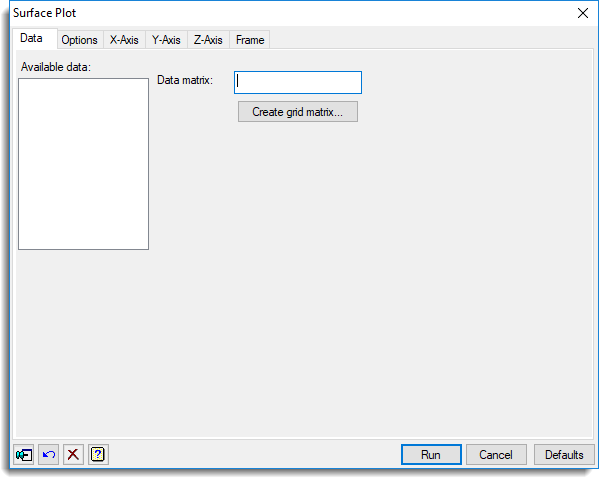
Available data
This lists data structures appropriate to the current input field. It lists either matrices or symmetric matrices for specifying the data. The contents will change as you move from one field to the next. Double-click a name to copy it to the current input field or type the name.
Data matrix
Specifies a rectangular matrix containing the values that are to be displayed. Double-click the name of the identifier for the data within the Available data list to copy it across or type the name.
Create matrix
This opens a dialog where you can create a matrix of values.
Action buttons
| Run | Produce the graph. |
| Cancel | Close the dialog without further changes. |
| Defaults | Reset the options to their default settings. |
Action Icons
| Pin | Controls whether to keep the dialog open when you click Run. When the pin is down |
|
| Restore | Restore names into edit fields and default settings. | |
| Clear | Clear all fields and list boxes. | |
| Help | Open the Help topic for this dialog. |
See also
- Surface plot options tab menu.
- Axis and Frame options.
- Contour plot menu
- Shade plot menu
- 3D histogram menu
- DSURFACE directive in command mode