Select menu: Stats | Survey Analysis | Hot-Deck Imputation for Surveys
Survey data frequently contain missing values. When all the information is missing for a sample unit it is generally appropriate to allow for this by modifying the weights, but when only certain variables are missing (item non-response) imputation is often used to fill in the missing values. This dialog can be used to perform “hot-deck” imputation whereby replacement values are taken from another unit, chosen at random, usually from a list of suitable matches determined on the basis of a suitable distance metric. It can also be used for model-based imputation; in this case the imputed value is taken as the sum of the fitted value from a regression model and a residual chosen at random from another unit. For hot-deck imputation a “donor” is used to refer to a unit supplying data to a “receptor” that has a missing value initially.
- After you have imported your data, from the menu select
Stats | Survey Analysis | Hot-Deck Imputation. - Fill in the fields as required then click Run.
You can set additional Options and store the results by clicking Store.
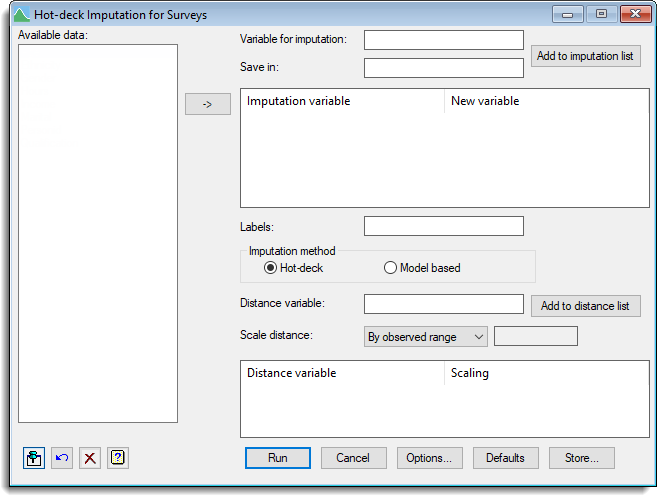
Available data
This lists data structures appropriate to the current input field. The contents will change as you move from one field to the next. Double-click a name to copy it to the current input field or you can type the name.
Variable for imputation
Specifies a variate or factor containing missing values to be added to the Imputation variable list. The variable for imputation and name of the structure to store the results can be added to the Imputation variable list by clicking on the Add to imputation list button.
Save in
Specifies the name of an identifier to save a copy of the data from the Variable for imputation field but with the missing values replaced by the imputed values. The variable for imputation and name of the structure to store the results can be added to the Imputation variable list by clicking on the Add to imputation list button. You can leave this field blank to overwrite the missing values in the variable for imputation structure.
Add to imputation list
This button can be used to copy the variable for imputation and name of the structure to store the results to the imputation variable list. The imputation variable list contains a list of the variables that are to have values imputed along with the name of a structure to store the results in. You can remove items from the list by making a selection and pressing your keyboard Delete key.
Labels
Specifies a text to supply labels for the units.
Imputation method
Specifies whether to use Hot-deck or Model-based imputation.
Distance variable
Specifies a variate or factor to use for the distance calculation. The distance variable and scaling method can be added to the Distance variable list by clicking on the Add to distance list button.
Scale distance
Specifies the measure to use to determine a distance between donor and receptor. A distance is calculated using
d = |xi-xj| / r
where if By observed range is selected r is the observed range of the data. If No scaling is selected then r is set to 1 and no scaling is applied. The final setting By value lets you specify a value in the space provided to use for r.
Add to distance list
This button can be used to copy the distance variable and scaling method to the distance variable list. The distance variable list contains a list of the variables that are to be used to determine matches between donors and receptors. You can remove items from the list by making a selection and pressing your keyboard Delete key.
Action buttons
| Run | Run the analysis. |
| Cancel | Close the dialog without further changes. |
| Options | Opens a dialog where additional options and settings can be specified. |
| Defaults | Reset the dialog to the default settings. Clicking the right mouse on this button produces a shortcut menu where you can choose to set the options using the currently stored defaults or the Genstat default settings. |
| Store | Opens a dialog where you can store results from the analysis. |
Action Icons
| Pin | Controls whether to keep the dialog open when you click Run. When the pin is down |
|
| Restore | Restore names into edit fields and default settings. | |
| Clear | Clear all fields and list boxes. | |
| Help | Open the Help topic for this dialog. |