Cell selection mode allows you to select any arrangement of non-adjacent cells without clearing your previous selections.
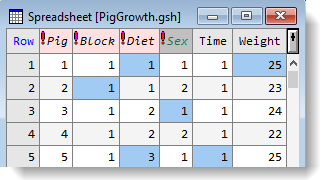
- Place the cursor in a cell then from the menu select Spread | Select | Toggle Cell Selection.
OR
Use the shortcut keys Ctrl+Alt+Q. - Repeat to select additional cells.
When you have finished making selections you can use the right-click menu or toolbar menus to perform actions on all selected cells.
When performing copy/paste operations, data within the selected cells are copied to and pasted from the clipboard in the order that the cells are selected.
Toggling cell selection mode
If you accidentally select an incorrect cell, you can de-select it in the same manner using the menu or Ctrl+Alt+Q, to toggle cell selection mode on and off.
Clear all selections
- To clear all selections press Esc.
Change the background colour for cell selection mode
In cell selection mode the background colour of selected cells is light blue by default.
- To change this, from the menu select Tools | Spreadsheet Options then click the Appearance tab.
- Select the option Individually selected cells then click the Colour dropdown list and select a colour.
- Click OK.
The menu item Spread | Select | Next Selected Cell can be used to move to the next selected cell within your spreadsheet.