Select menu Stats | Regression Analysis | Validation of Predictions
Fits linear regression models to validate predictions, for example from a deterministic model, against observed data.
- After you have imported your data, from the menu select
Stats | Regression Analysis | Validation of Predictions. - Fill in the fields as required then click Run.
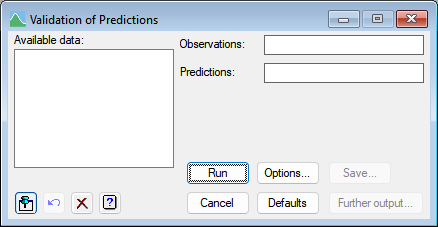
There are 4 models fitted in the analysis.
| Null model | The null model with the slope set to 1 and constant/intercept set to 0 |
| Slope = 1 | The model with the slope set to 1 and constant/intercept estimated from the data |
| Constant = 0 | The model with the constant/intercept set to 0 and slope estimated from the data |
| Full model | The full model with the slope and constant/intercept estimated from the data |
The adequacy of the these models are tested, and the significances of the departures from a slope of 1 and constant of 0 are tested.
Available data
This lists data structures appropriate to the current input field. The contents will change as you move from one field to the next. Double-click a name to copy it to the current input field or type the name.
Observations
Specify a variate containing the observations.
Predictions
Specify a variate containing the predictions to be validated.
Action buttons
| Run | Run the analysis. |
| Cancel | Close the menu without further changes. |
| Options | Opens a dialog where additional options and settings can be specified for the analysis. |
| Defaults | Set the menu settings back to the default settings. Clicking the right mouse on this button produces a shortcut menu where you can choose to set the options using the currently stored defaults or the Genstat default settings. |
| Save | Opens the Save Options dialog to save information on any of the four fitted models, after they have been fitted |
| Further output | Opens the This opens the Further Output dialog to display information on any of the four fitted models, after they have been fitted. |
Action Icons
| Pin | Controls whether to keep the dialog open when you click Run. When the pin is down |
|
| Restore | Restore names into edit fields and default settings. | |
| Clear | Clear all fields and list boxes. | |
| Help | Open the Help topic for this dialog. |
See also
- Validation of Predictions Options
- Validation of Predictions Save Options
- Validation of Predictions Further Output
- Linear Regression menu
- Quantile Regression menu
- Functional Linear Regression menu
- RVALIDATE procedure in command mode