This dialog lets you bookmark lines within a text window using a word. This would be helpful if you wanted to trace a particular Genstat structure through a Genstat program. Bookmarked lines are indicated by a blue coloured triangle marker in the left margin.
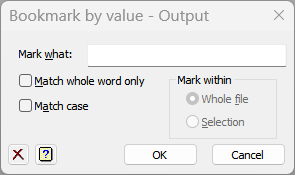
You can jump between bookmarked lines by selecting Next from the Bookmark submenu on the Edit menu or by using the shortcut keys ALT+B. Similarly, you can search for previous bookmarks by selecting Edit>bookmark>previous or by using the shortcut keys ALT+Shift+B.
Match whole word only
When selected for a text window the text within the Find what box will only match with a separate word (i.e. text surrounded by separators such as a space, line break, comma or some other punctuation). Similarly, when this option is selected for a spreadsheet the text must match the contents of a complete cell.
Match case
When selected the search is case sensitive distinguishing between uppercase and lowercase characters.
Mark within
The scope of the search for the next occurrence:
| File | Search within the whole text window. |
| Selection | Search within the current selection in the file. This option is only enabled if the text file has a selection active. |
Action buttons
| OK | Bookmark cells in the selected columns. |
| Cancel | Close the dialog, making no more changes. |