Select menu: Edit | Find
The dialog lets you search for characters or words in the current text or spreadsheet. You can match uppercase and lowercase letters and search forward or backward from the insertion point. You can also choose to match whole words only. Additional options are available for a spreadsheet where you can search down columns or across rows and continuing onto other sheets within a spreadsheet book.
The text that is searched will be within the text window or spreadsheet that had focus before activating this dialog.
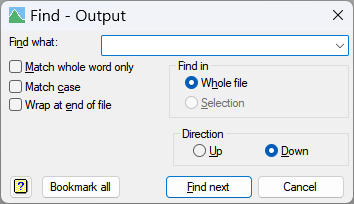
Find what
The characters or word to look for.
Match whole word only
When selected for a text window the text within the Find what box will only match with a separate word (i.e. text surrounded by separators such as a space, line break, comma or some other punctuation). Similarly, when this option is selected for a spreadsheet the text must match the contents of a complete cell.
Match case
When selected the search is case sensitive distinguishing between uppercase and lowercase characters.
Wrap at end of file/selection/sheet/book
When selected, a search will continue from the start of the file/selection/sheet or book when it reaches the end of the file.
Find in
The scope of the search for the next occurrence:
| File | Search within the whole text window or spreadsheet. |
| Sheet | Search within the current sheet in the spreadsheet. |
| Book | Search all sheets in the spreadsheet book. This option is only available if a spreadsheet contains more than one sheet. |
| Selection | Search within the current selection in the file or spreadsheet. This option is only enabled if the text file or spreadsheet has a selection active. |
Direction
The direction to search for the next occurrence:
| Up | Search up towards the top of a file. |
| Down | Search down towards the bottom of a file. |
Search by (for spreadsheets only)
The direction of the next cell to search for the next occurrence in a spreadsheet:
| Columns | Search up or down through columns. |
| Rows | Search across or back though rows. |
Action buttons
Bookmark all Bookmark all the occurrences of the characters specified in the Find what field.
| Find next | Search for the next occurrence of the characters specified in the Find what field. |
| Cancel | Close the dialog. |
See also
- Replace
- Change case
- Edit menu commands for details of how these functions operate on spreadsheet windows.
- Edit menu commands (spreadsheet) for details of how these functions operate on spreadsheet windows.