Select menu: Edit | Bookmark | By Value
This dialog lets you bookmark cells within a spreadsheet using a particular criterion or logical condition. Bookmarked cells are indicated by a coloured background which you can change by selecting Tools | Options | then clicking the Fonts and Colours tab.
- From the menu select Edit | Bookmark | By Value.
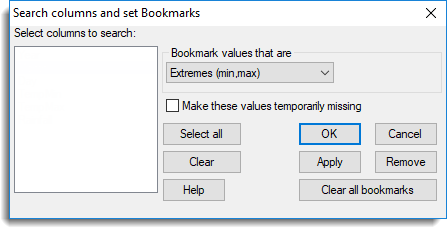
You can jump between bookmarked cells by selecting Edit | Bookmark | Next by using the shortcut keys Alt+B. Similarly, you can search for previous bookmarks by selecting Edit | Bookmark | Previous or by using the shortcut keys Alt+Shift+B.
When bookmarks are created using this menu, notes are attached automatically detailing the criterion used to create them.
Select columns to search
This lists numerical columns in the current spreadsheet. The columns that are selected will have cells bookmarked. A multiple selection of columns can be made by using the Ctrl and Shift keys in combination with mouse clicks on columns. Alternatively, columns in the list can be selected or cleared using the following buttons:
| Select all | Select all the columns in the Select columns to search list. |
| Clear | Clear the column selection in the Select Columns to Search list. |
Bookmark values that are
Specify a search criterion to bookmark cells. The criteria available are:
| Extremes (min,max) | The smallest and largest value in each column. |
| Less than (<) | Values less than the number you enter. |
| Equal to (==) | Values equal to the number you enter. |
| Greater than (>) | Values greater than the number you enter. |
| Less than/equal (≤) | Values less than or equal to the number you enter. |
| Not equal to () | Values not equal to the number you enter. |
| Greater than/equal (≥) | Values greater than or equal to the number you enter. |
| Missing (*) | Any cells that are missing (displayed as an asterisk). |
| Minimum | The smallest value in each column. |
| Maximum | The largest value in each column. |
| Selected rows | The selected rows in each column. |
Make these values temporarily missing
The bookmarked cells will be made temporarily missing, i.e. excluded from any calculations.
Action buttons
| OK | Bookmark cells in the selected columns. |
| Cancel | Close the dialog, making no more changes. |
| Remove | Remove all the bookmarks in the selected columns. |
| Clear all bookmarks | Clear all the bookmarks in the current spreadsheet. |